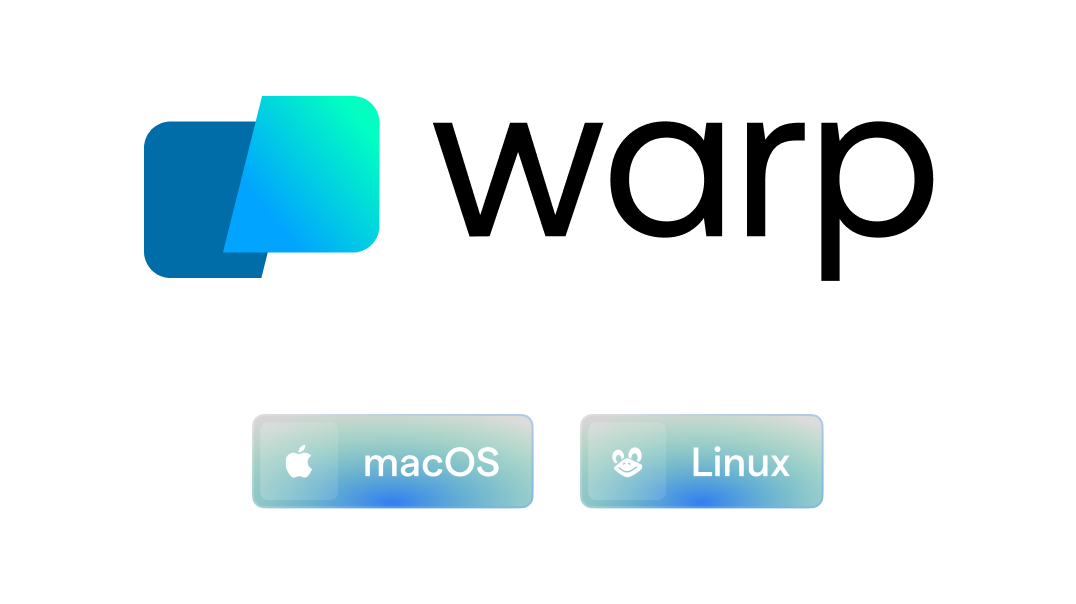
Visit warp.dev to learn more.
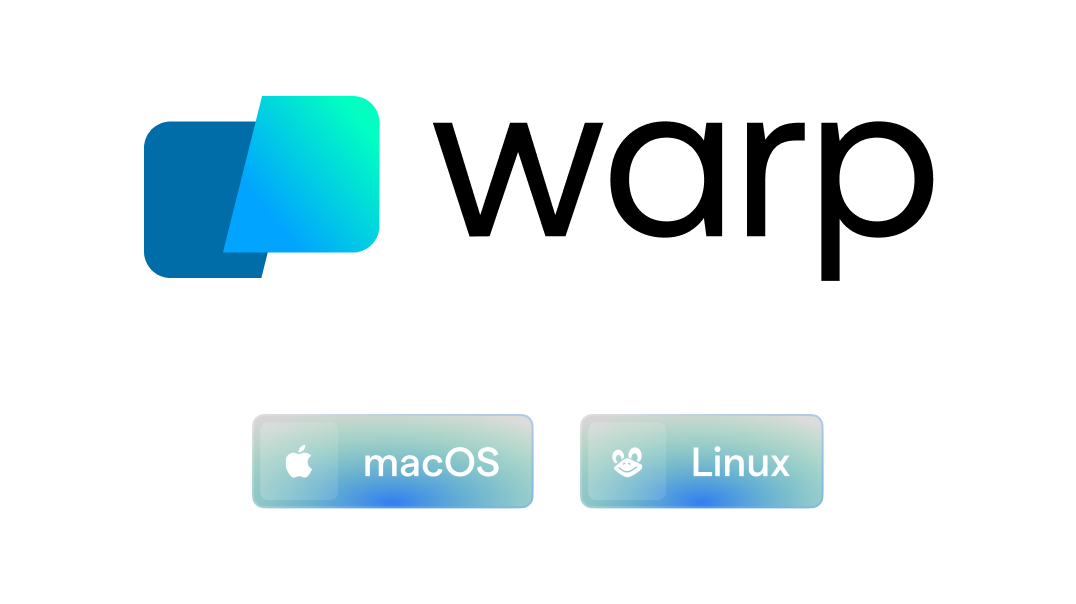
 [](https://github.com/junegunn/fzf/actions)
===
fzf is a general-purpose command-line fuzzy finder.
[](https://github.com/junegunn/fzf/actions)
===
fzf is a general-purpose command-line fuzzy finder.
 It's an interactive filter program for any kind of list; files, command
history, processes, hostnames, bookmarks, git commits, etc. It implements
a "fuzzy" matching algorithm, so you can quickly type in patterns with omitted
characters and still get the results you want.
Highlights
----------
- 📦 **Portable** — Distributed as a single binary for easy installation
- ⚡ **Blazingly fast** — Highly optimized code instantly processes millions of items
- 🛠️ **Extremely versatile** — Fully customizable via an event-action binding mechanism
- 🔋 **Batteries included** — Includes integration with bash, zsh, fish, Vim, and Neovim
Sponsors ❤️
-----------
I would like to thank all the sponsors of this project who make it possible for me to continue to improve fzf.
If you'd like to sponsor this project, please visit https://github.com/sponsors/junegunn.
It's an interactive filter program for any kind of list; files, command
history, processes, hostnames, bookmarks, git commits, etc. It implements
a "fuzzy" matching algorithm, so you can quickly type in patterns with omitted
characters and still get the results you want.
Highlights
----------
- 📦 **Portable** — Distributed as a single binary for easy installation
- ⚡ **Blazingly fast** — Highly optimized code instantly processes millions of items
- 🛠️ **Extremely versatile** — Fully customizable via an event-action binding mechanism
- 🔋 **Batteries included** — Includes integration with bash, zsh, fish, Vim, and Neovim
Sponsors ❤️
-----------
I would like to thank all the sponsors of this project who make it possible for me to continue to improve fzf.
If you'd like to sponsor this project, please visit https://github.com/sponsors/junegunn.
































































 Table of Contents
-----------------
* [Installation](#installation)
* [Using Homebrew](#using-homebrew)
* [Linux packages](#linux-packages)
* [Windows packages](#windows-packages)
* [Using git](#using-git)
* [Binary releases](#binary-releases)
* [Setting up shell integration](#setting-up-shell-integration)
* [Vim/Neovim plugin](#vimneovim-plugin)
* [Upgrading fzf](#upgrading-fzf)
* [Building fzf](#building-fzf)
* [Usage](#usage)
* [Using the finder](#using-the-finder)
* [Display modes](#display-modes)
* [`--height` mode](#--height-mode)
* [`--tmux` mode](#--tmux-mode)
* [Search syntax](#search-syntax)
* [Environment variables](#environment-variables)
* [Options](#options)
* [Demo](#demo)
* [Examples](#examples)
* [Key bindings for command-line](#key-bindings-for-command-line)
* [Fuzzy completion for bash and zsh](#fuzzy-completion-for-bash-and-zsh)
* [Files and directories](#files-and-directories)
* [Process IDs](#process-ids)
* [Host names](#host-names)
* [Environment variables / Aliases](#environment-variables--aliases)
* [Customizing fzf options for completion](#customizing-fzf-options-for-completion)
* [Customizing completion source for paths and directories](#customizing-completion-source-for-paths-and-directories)
* [Supported commands](#supported-commands)
* [Custom fuzzy completion](#custom-fuzzy-completion)
* [Vim plugin](#vim-plugin)
* [Advanced topics](#advanced-topics)
* [Performance](#performance)
* [Executing external programs](#executing-external-programs)
* [Turning into a different process](#turning-into-a-different-process)
* [Reloading the candidate list](#reloading-the-candidate-list)
* [1. Update the list of processes by pressing CTRL-R](#1-update-the-list-of-processes-by-pressing-ctrl-r)
* [2. Switch between sources by pressing CTRL-D or CTRL-F](#2-switch-between-sources-by-pressing-ctrl-d-or-ctrl-f)
* [3. Interactive ripgrep integration](#3-interactive-ripgrep-integration)
* [Preview window](#preview-window)
* [Previewing an image](#previewing-an-image)
* [Tips](#tips)
* [Respecting `.gitignore`](#respecting-gitignore)
* [Fish shell](#fish-shell)
* [fzf Theme Playground](#fzf-theme-playground)
* [Related projects](#related-projects)
* [License](#license)
Installation
------------
### Using Homebrew
You can use [Homebrew](https://brew.sh/) (on macOS or Linux) to install fzf.
```sh
brew install fzf
```
> [!IMPORTANT]
> To set up shell integration (key bindings and fuzzy completion),
> see [the instructions below](#setting-up-shell-integration).
fzf is also available [via MacPorts][portfile]: `sudo port install fzf`
[portfile]: https://github.com/macports/macports-ports/blob/master/sysutils/fzf/Portfile
### Linux packages
| Package Manager | Linux Distribution | Command |
| --------------- | ----------------------- | ---------------------------------- |
| APK | Alpine Linux | `sudo apk add fzf` |
| APT | Debian 9+/Ubuntu 19.10+ | `sudo apt install fzf` |
| Conda | | `conda install -c conda-forge fzf` |
| DNF | Fedora | `sudo dnf install fzf` |
| Nix | NixOS, etc. | `nix-env -iA nixpkgs.fzf` |
| Pacman | Arch Linux | `sudo pacman -S fzf` |
| pkg | FreeBSD | `pkg install fzf` |
| pkgin | NetBSD | `pkgin install fzf` |
| pkg_add | OpenBSD | `pkg_add fzf` |
| Portage | Gentoo | `emerge --ask app-shells/fzf` |
| Spack | | `spack install fzf` |
| XBPS | Void Linux | `sudo xbps-install -S fzf` |
| Zypper | openSUSE | `sudo zypper install fzf` |
> [!IMPORTANT]
> To set up shell integration (key bindings and fuzzy completion),
> see [the instructions below](#setting-up-shell-integration).
[](https://repology.org/project/fzf/versions)
### Windows packages
On Windows, fzf is available via [Chocolatey][choco], [Scoop][scoop],
[Winget][winget], and [MSYS2][msys2]:
| Package manager | Command |
| --------------- | ------------------------------------- |
| Chocolatey | `choco install fzf` |
| Scoop | `scoop install fzf` |
| Winget | `winget install fzf` |
| MSYS2 (pacman) | `pacman -S $MINGW_PACKAGE_PREFIX-fzf` |
[choco]: https://chocolatey.org/packages/fzf
[scoop]: https://github.com/ScoopInstaller/Main/blob/master/bucket/fzf.json
[winget]: https://github.com/microsoft/winget-pkgs/tree/master/manifests/j/junegunn/fzf
[msys2]: https://packages.msys2.org/base/mingw-w64-fzf
### Using git
Alternatively, you can "git clone" this repository to any directory and run
[install](https://github.com/junegunn/fzf/blob/master/install) script.
```sh
git clone --depth 1 https://github.com/junegunn/fzf.git ~/.fzf
~/.fzf/install
```
The install script will add lines to your shell configuration file to modify
`$PATH` and set up shell integration.
### Binary releases
You can download the official fzf binaries from the releases page.
* https://github.com/junegunn/fzf/releases
### Setting up shell integration
Add the following line to your shell configuration file.
* bash
```sh
# Set up fzf key bindings and fuzzy completion
eval "$(fzf --bash)"
```
* zsh
```sh
# Set up fzf key bindings and fuzzy completion
source <(fzf --zsh)
```
* fish
```fish
# Set up fzf key bindings
fzf --fish | source
```
> [!NOTE]
> `--bash`, `--zsh`, and `--fish` options are only available in fzf 0.48.0 or
> later. If you have an older version of fzf, or want finer control, you can
> source individual script files in the [/shell](/shell) directory. The
> location of the files may vary depending on the package manager you use.
> Please refer to the package documentation for more information.
> (e.g. `apt show fzf`)
> [!TIP]
> You can disable CTRL-T or ALT-C binding by setting `FZF_CTRL_T_COMMAND` or
> `FZF_ALT_C_COMMAND` to an empty string when sourcing the script.
> For example, to disable ALT-C binding:
>
> * bash: `FZF_ALT_C_COMMAND= eval "$(fzf --bash)"`
> * zsh: `FZF_ALT_C_COMMAND= source <(fzf --zsh)`
> * fish: `fzf --fish | FZF_ALT_C_COMMAND= source`
>
> Setting the variables after sourcing the script will have no effect.
### Vim/Neovim plugin
If you use [vim-plug](https://github.com/junegunn/vim-plug), add this to
your Vim configuration file:
```vim
Plug 'junegunn/fzf', { 'do': { -> fzf#install() } }
Plug 'junegunn/fzf.vim'
```
* `junegunn/fzf` provides the basic library functions
* `fzf#install()` makes sure that you have the latest binary
* `junegunn/fzf.vim` is [a separate project](https://github.com/junegunn/fzf.vim)
that provides a variety of useful commands
To learn more about the Vim integration, see [README-VIM.md](README-VIM.md).
> [!TIP]
> If you use Neovim and prefer Lua-based plugins, check out
> [fzf-lua](https://github.com/ibhagwan/fzf-lua).
Upgrading fzf
-------------
fzf is being actively developed, and you might want to upgrade it once in a
while. Please follow the instruction below depending on the installation
method used.
- git: `cd ~/.fzf && git pull && ./install`
- brew: `brew update; brew upgrade fzf`
- macports: `sudo port upgrade fzf`
- chocolatey: `choco upgrade fzf`
- vim-plug: `:PlugUpdate fzf`
Building fzf
------------
See [BUILD.md](BUILD.md).
Usage
-----
fzf will launch interactive finder, read the list from STDIN, and write the
selected item to STDOUT.
```sh
find * -type f | fzf > selected
```
Without STDIN pipe, fzf will traverse the file system under the current
directory to get the list of files.
```sh
vim $(fzf)
```
> [!NOTE]
> You can override the default behavior
> * Either by setting `$FZF_DEFAULT_COMMAND` to a command that generates the desired list
> * Or by setting `--walker`, `--walker-root`, and `--walker-skip` options in `$FZF_DEFAULT_OPTS`
> [!WARNING]
> A more robust solution would be to use `xargs` but we've presented
> the above as it's easier to grasp
> ```sh
> fzf --print0 | xargs -0 -o vim
> ```
> [!TIP]
> fzf also has the ability to turn itself into a different process.
>
> ```sh
> fzf --bind 'enter:become(vim {})'
> ```
>
> *See [Turning into a different process](#turning-into-a-different-process)
> for more information.*
### Using the finder
- `CTRL-K` / `CTRL-J` (or `CTRL-P` / `CTRL-N`) to move cursor up and down
- `Enter` key to select the item, `CTRL-C` / `CTRL-G` / `ESC` to exit
- On multi-select mode (`-m`), `TAB` and `Shift-TAB` to mark multiple items
- Emacs style key bindings
- Mouse: scroll, click, double-click; shift-click and shift-scroll on
multi-select mode
### Display modes
fzf by default runs in fullscreen mode, but there are other display modes.
#### `--height` mode
With `--height HEIGHT[%]`, fzf will start below the cursor with the given height.
```sh
fzf --height 40%
```
`reverse` layout and `--border` goes well with this option.
```sh
fzf --height 40% --layout reverse --border
```
By prepending `~` to the height, you're setting the maximum height.
```sh
# Will take as few lines as possible to display the list
seq 3 | fzf --height ~100%
seq 3000 | fzf --height ~100%
```
Height value can be a negative number.
```sh
# Screen height - 3
fzf --height -3
```
#### `--tmux` mode
With `--tmux` option, fzf will start in a tmux popup.
```sh
# --tmux [center|top|bottom|left|right][,SIZE[%]][,SIZE[%][,border-native]]
fzf --tmux center # Center, 50% width and height
fzf --tmux 80% # Center, 80% width and height
fzf --tmux 100%,50% # Center, 100% width and 50% height
fzf --tmux left,40% # Left, 40% width
fzf --tmux left,40%,90% # Left, 40% width, 90% height
fzf --tmux top,40% # Top, 40% height
fzf --tmux bottom,80%,40% # Bottom, 80% height, 40% height
```
`--tmux` is silently ignored when you're not on tmux.
> [!NOTE]
> If you're stuck with an old version of tmux that doesn't support popup,
> or if you want to open fzf in a regular tmux pane, check out
> [fzf-tmux](bin/fzf-tmux) script.
> [!TIP]
> You can add these options to `$FZF_DEFAULT_OPTS` so that they're applied by
> default. For example,
>
> ```sh
> # Open in tmux popup if on tmux, otherwise use --height mode
> export FZF_DEFAULT_OPTS='--height 40% --tmux bottom,40% --layout reverse --border top'
> ```
### Search syntax
Unless otherwise specified, fzf starts in "extended-search mode" where you can
type in multiple search terms delimited by spaces. e.g. `^music .mp3$ sbtrkt
!fire`
| Token | Match type | Description |
| --------- | -------------------------------------- | ------------------------------------------ |
| `sbtrkt` | fuzzy-match | Items that match `sbtrkt` |
| `'wild` | exact-match (quoted) | Items that include `wild` |
| `'wild'` | exact-boundary-match (quoted both ends) | Items that include `wild` at word boundaries |
| `^music` | prefix-exact-match | Items that start with `music` |
| `.mp3$` | suffix-exact-match | Items that end with `.mp3` |
| `!fire` | inverse-exact-match | Items that do not include `fire` |
| `!^music` | inverse-prefix-exact-match | Items that do not start with `music` |
| `!.mp3$` | inverse-suffix-exact-match | Items that do not end with `.mp3` |
If you don't prefer fuzzy matching and do not wish to "quote" every word,
start fzf with `-e` or `--exact` option. Note that when `--exact` is set,
`'`-prefix "unquotes" the term.
A single bar character term acts as an OR operator. For example, the following
query matches entries that start with `core` and end with either `go`, `rb`,
or `py`.
```
^core go$ | rb$ | py$
```
### Environment variables
- `FZF_DEFAULT_COMMAND`
- Default command to use when input is tty
- e.g. `export FZF_DEFAULT_COMMAND='fd --type f'`
- `FZF_DEFAULT_OPTS`
- Default options
- e.g. `export FZF_DEFAULT_OPTS="--layout=reverse --inline-info"`
- `FZF_DEFAULT_OPTS_FILE`
- If you prefer to manage default options in a file, set this variable to
point to the location of the file
- e.g. `export FZF_DEFAULT_OPTS_FILE=~/.fzfrc`
> [!WARNING]
> `FZF_DEFAULT_COMMAND` is not used by shell integration due to the
> slight difference in requirements.
>
> * `CTRL-T` runs `$FZF_CTRL_T_COMMAND` to get a list of files and directories
> * `ALT-C` runs `$FZF_ALT_C_COMMAND` to get a list of directories
> * `vim ~/**
Table of Contents
-----------------
* [Installation](#installation)
* [Using Homebrew](#using-homebrew)
* [Linux packages](#linux-packages)
* [Windows packages](#windows-packages)
* [Using git](#using-git)
* [Binary releases](#binary-releases)
* [Setting up shell integration](#setting-up-shell-integration)
* [Vim/Neovim plugin](#vimneovim-plugin)
* [Upgrading fzf](#upgrading-fzf)
* [Building fzf](#building-fzf)
* [Usage](#usage)
* [Using the finder](#using-the-finder)
* [Display modes](#display-modes)
* [`--height` mode](#--height-mode)
* [`--tmux` mode](#--tmux-mode)
* [Search syntax](#search-syntax)
* [Environment variables](#environment-variables)
* [Options](#options)
* [Demo](#demo)
* [Examples](#examples)
* [Key bindings for command-line](#key-bindings-for-command-line)
* [Fuzzy completion for bash and zsh](#fuzzy-completion-for-bash-and-zsh)
* [Files and directories](#files-and-directories)
* [Process IDs](#process-ids)
* [Host names](#host-names)
* [Environment variables / Aliases](#environment-variables--aliases)
* [Customizing fzf options for completion](#customizing-fzf-options-for-completion)
* [Customizing completion source for paths and directories](#customizing-completion-source-for-paths-and-directories)
* [Supported commands](#supported-commands)
* [Custom fuzzy completion](#custom-fuzzy-completion)
* [Vim plugin](#vim-plugin)
* [Advanced topics](#advanced-topics)
* [Performance](#performance)
* [Executing external programs](#executing-external-programs)
* [Turning into a different process](#turning-into-a-different-process)
* [Reloading the candidate list](#reloading-the-candidate-list)
* [1. Update the list of processes by pressing CTRL-R](#1-update-the-list-of-processes-by-pressing-ctrl-r)
* [2. Switch between sources by pressing CTRL-D or CTRL-F](#2-switch-between-sources-by-pressing-ctrl-d-or-ctrl-f)
* [3. Interactive ripgrep integration](#3-interactive-ripgrep-integration)
* [Preview window](#preview-window)
* [Previewing an image](#previewing-an-image)
* [Tips](#tips)
* [Respecting `.gitignore`](#respecting-gitignore)
* [Fish shell](#fish-shell)
* [fzf Theme Playground](#fzf-theme-playground)
* [Related projects](#related-projects)
* [License](#license)
Installation
------------
### Using Homebrew
You can use [Homebrew](https://brew.sh/) (on macOS or Linux) to install fzf.
```sh
brew install fzf
```
> [!IMPORTANT]
> To set up shell integration (key bindings and fuzzy completion),
> see [the instructions below](#setting-up-shell-integration).
fzf is also available [via MacPorts][portfile]: `sudo port install fzf`
[portfile]: https://github.com/macports/macports-ports/blob/master/sysutils/fzf/Portfile
### Linux packages
| Package Manager | Linux Distribution | Command |
| --------------- | ----------------------- | ---------------------------------- |
| APK | Alpine Linux | `sudo apk add fzf` |
| APT | Debian 9+/Ubuntu 19.10+ | `sudo apt install fzf` |
| Conda | | `conda install -c conda-forge fzf` |
| DNF | Fedora | `sudo dnf install fzf` |
| Nix | NixOS, etc. | `nix-env -iA nixpkgs.fzf` |
| Pacman | Arch Linux | `sudo pacman -S fzf` |
| pkg | FreeBSD | `pkg install fzf` |
| pkgin | NetBSD | `pkgin install fzf` |
| pkg_add | OpenBSD | `pkg_add fzf` |
| Portage | Gentoo | `emerge --ask app-shells/fzf` |
| Spack | | `spack install fzf` |
| XBPS | Void Linux | `sudo xbps-install -S fzf` |
| Zypper | openSUSE | `sudo zypper install fzf` |
> [!IMPORTANT]
> To set up shell integration (key bindings and fuzzy completion),
> see [the instructions below](#setting-up-shell-integration).
[](https://repology.org/project/fzf/versions)
### Windows packages
On Windows, fzf is available via [Chocolatey][choco], [Scoop][scoop],
[Winget][winget], and [MSYS2][msys2]:
| Package manager | Command |
| --------------- | ------------------------------------- |
| Chocolatey | `choco install fzf` |
| Scoop | `scoop install fzf` |
| Winget | `winget install fzf` |
| MSYS2 (pacman) | `pacman -S $MINGW_PACKAGE_PREFIX-fzf` |
[choco]: https://chocolatey.org/packages/fzf
[scoop]: https://github.com/ScoopInstaller/Main/blob/master/bucket/fzf.json
[winget]: https://github.com/microsoft/winget-pkgs/tree/master/manifests/j/junegunn/fzf
[msys2]: https://packages.msys2.org/base/mingw-w64-fzf
### Using git
Alternatively, you can "git clone" this repository to any directory and run
[install](https://github.com/junegunn/fzf/blob/master/install) script.
```sh
git clone --depth 1 https://github.com/junegunn/fzf.git ~/.fzf
~/.fzf/install
```
The install script will add lines to your shell configuration file to modify
`$PATH` and set up shell integration.
### Binary releases
You can download the official fzf binaries from the releases page.
* https://github.com/junegunn/fzf/releases
### Setting up shell integration
Add the following line to your shell configuration file.
* bash
```sh
# Set up fzf key bindings and fuzzy completion
eval "$(fzf --bash)"
```
* zsh
```sh
# Set up fzf key bindings and fuzzy completion
source <(fzf --zsh)
```
* fish
```fish
# Set up fzf key bindings
fzf --fish | source
```
> [!NOTE]
> `--bash`, `--zsh`, and `--fish` options are only available in fzf 0.48.0 or
> later. If you have an older version of fzf, or want finer control, you can
> source individual script files in the [/shell](/shell) directory. The
> location of the files may vary depending on the package manager you use.
> Please refer to the package documentation for more information.
> (e.g. `apt show fzf`)
> [!TIP]
> You can disable CTRL-T or ALT-C binding by setting `FZF_CTRL_T_COMMAND` or
> `FZF_ALT_C_COMMAND` to an empty string when sourcing the script.
> For example, to disable ALT-C binding:
>
> * bash: `FZF_ALT_C_COMMAND= eval "$(fzf --bash)"`
> * zsh: `FZF_ALT_C_COMMAND= source <(fzf --zsh)`
> * fish: `fzf --fish | FZF_ALT_C_COMMAND= source`
>
> Setting the variables after sourcing the script will have no effect.
### Vim/Neovim plugin
If you use [vim-plug](https://github.com/junegunn/vim-plug), add this to
your Vim configuration file:
```vim
Plug 'junegunn/fzf', { 'do': { -> fzf#install() } }
Plug 'junegunn/fzf.vim'
```
* `junegunn/fzf` provides the basic library functions
* `fzf#install()` makes sure that you have the latest binary
* `junegunn/fzf.vim` is [a separate project](https://github.com/junegunn/fzf.vim)
that provides a variety of useful commands
To learn more about the Vim integration, see [README-VIM.md](README-VIM.md).
> [!TIP]
> If you use Neovim and prefer Lua-based plugins, check out
> [fzf-lua](https://github.com/ibhagwan/fzf-lua).
Upgrading fzf
-------------
fzf is being actively developed, and you might want to upgrade it once in a
while. Please follow the instruction below depending on the installation
method used.
- git: `cd ~/.fzf && git pull && ./install`
- brew: `brew update; brew upgrade fzf`
- macports: `sudo port upgrade fzf`
- chocolatey: `choco upgrade fzf`
- vim-plug: `:PlugUpdate fzf`
Building fzf
------------
See [BUILD.md](BUILD.md).
Usage
-----
fzf will launch interactive finder, read the list from STDIN, and write the
selected item to STDOUT.
```sh
find * -type f | fzf > selected
```
Without STDIN pipe, fzf will traverse the file system under the current
directory to get the list of files.
```sh
vim $(fzf)
```
> [!NOTE]
> You can override the default behavior
> * Either by setting `$FZF_DEFAULT_COMMAND` to a command that generates the desired list
> * Or by setting `--walker`, `--walker-root`, and `--walker-skip` options in `$FZF_DEFAULT_OPTS`
> [!WARNING]
> A more robust solution would be to use `xargs` but we've presented
> the above as it's easier to grasp
> ```sh
> fzf --print0 | xargs -0 -o vim
> ```
> [!TIP]
> fzf also has the ability to turn itself into a different process.
>
> ```sh
> fzf --bind 'enter:become(vim {})'
> ```
>
> *See [Turning into a different process](#turning-into-a-different-process)
> for more information.*
### Using the finder
- `CTRL-K` / `CTRL-J` (or `CTRL-P` / `CTRL-N`) to move cursor up and down
- `Enter` key to select the item, `CTRL-C` / `CTRL-G` / `ESC` to exit
- On multi-select mode (`-m`), `TAB` and `Shift-TAB` to mark multiple items
- Emacs style key bindings
- Mouse: scroll, click, double-click; shift-click and shift-scroll on
multi-select mode
### Display modes
fzf by default runs in fullscreen mode, but there are other display modes.
#### `--height` mode
With `--height HEIGHT[%]`, fzf will start below the cursor with the given height.
```sh
fzf --height 40%
```
`reverse` layout and `--border` goes well with this option.
```sh
fzf --height 40% --layout reverse --border
```
By prepending `~` to the height, you're setting the maximum height.
```sh
# Will take as few lines as possible to display the list
seq 3 | fzf --height ~100%
seq 3000 | fzf --height ~100%
```
Height value can be a negative number.
```sh
# Screen height - 3
fzf --height -3
```
#### `--tmux` mode
With `--tmux` option, fzf will start in a tmux popup.
```sh
# --tmux [center|top|bottom|left|right][,SIZE[%]][,SIZE[%][,border-native]]
fzf --tmux center # Center, 50% width and height
fzf --tmux 80% # Center, 80% width and height
fzf --tmux 100%,50% # Center, 100% width and 50% height
fzf --tmux left,40% # Left, 40% width
fzf --tmux left,40%,90% # Left, 40% width, 90% height
fzf --tmux top,40% # Top, 40% height
fzf --tmux bottom,80%,40% # Bottom, 80% height, 40% height
```
`--tmux` is silently ignored when you're not on tmux.
> [!NOTE]
> If you're stuck with an old version of tmux that doesn't support popup,
> or if you want to open fzf in a regular tmux pane, check out
> [fzf-tmux](bin/fzf-tmux) script.
> [!TIP]
> You can add these options to `$FZF_DEFAULT_OPTS` so that they're applied by
> default. For example,
>
> ```sh
> # Open in tmux popup if on tmux, otherwise use --height mode
> export FZF_DEFAULT_OPTS='--height 40% --tmux bottom,40% --layout reverse --border top'
> ```
### Search syntax
Unless otherwise specified, fzf starts in "extended-search mode" where you can
type in multiple search terms delimited by spaces. e.g. `^music .mp3$ sbtrkt
!fire`
| Token | Match type | Description |
| --------- | -------------------------------------- | ------------------------------------------ |
| `sbtrkt` | fuzzy-match | Items that match `sbtrkt` |
| `'wild` | exact-match (quoted) | Items that include `wild` |
| `'wild'` | exact-boundary-match (quoted both ends) | Items that include `wild` at word boundaries |
| `^music` | prefix-exact-match | Items that start with `music` |
| `.mp3$` | suffix-exact-match | Items that end with `.mp3` |
| `!fire` | inverse-exact-match | Items that do not include `fire` |
| `!^music` | inverse-prefix-exact-match | Items that do not start with `music` |
| `!.mp3$` | inverse-suffix-exact-match | Items that do not end with `.mp3` |
If you don't prefer fuzzy matching and do not wish to "quote" every word,
start fzf with `-e` or `--exact` option. Note that when `--exact` is set,
`'`-prefix "unquotes" the term.
A single bar character term acts as an OR operator. For example, the following
query matches entries that start with `core` and end with either `go`, `rb`,
or `py`.
```
^core go$ | rb$ | py$
```
### Environment variables
- `FZF_DEFAULT_COMMAND`
- Default command to use when input is tty
- e.g. `export FZF_DEFAULT_COMMAND='fd --type f'`
- `FZF_DEFAULT_OPTS`
- Default options
- e.g. `export FZF_DEFAULT_OPTS="--layout=reverse --inline-info"`
- `FZF_DEFAULT_OPTS_FILE`
- If you prefer to manage default options in a file, set this variable to
point to the location of the file
- e.g. `export FZF_DEFAULT_OPTS_FILE=~/.fzfrc`
> [!WARNING]
> `FZF_DEFAULT_COMMAND` is not used by shell integration due to the
> slight difference in requirements.
>
> * `CTRL-T` runs `$FZF_CTRL_T_COMMAND` to get a list of files and directories
> * `ALT-C` runs `$FZF_ALT_C_COMMAND` to get a list of directories
> * `vim ~/** Examples
--------
* [Wiki page of examples](https://github.com/junegunn/fzf/wiki/examples)
* *Disclaimer: The examples on this page are maintained by the community
and are not thoroughly tested*
* [Advanced fzf examples](https://github.com/junegunn/fzf/blob/master/ADVANCED.md)
Key bindings for command-line
-----------------------------
By [setting up shell integration](#setting-up-shell-integration), you can use
the following key bindings in bash, zsh, and fish.
- `CTRL-T` - Paste the selected files and directories onto the command-line
- The list is generated using `--walker file,dir,follow,hidden` option
- You can override the behavior by setting `FZF_CTRL_T_COMMAND` to a custom command that generates the desired list
- Or you can set `--walker*` options in `FZF_CTRL_T_OPTS`
- Set `FZF_CTRL_T_OPTS` to pass additional options to fzf
```sh
# Preview file content using bat (https://github.com/sharkdp/bat)
export FZF_CTRL_T_OPTS="
--walker-skip .git,node_modules,target
--preview 'bat -n --color=always {}'
--bind 'ctrl-/:change-preview-window(down|hidden|)'"
```
- Can be disabled by setting `FZF_CTRL_T_COMMAND` to an empty string when
sourcing the script
- `CTRL-R` - Paste the selected command from history onto the command-line
- If you want to see the commands in chronological order, press `CTRL-R`
again which toggles sorting by relevance
- Press `CTRL-/` or `ALT-/` to toggle line wrapping
- Set `FZF_CTRL_R_OPTS` to pass additional options to fzf
```sh
# CTRL-Y to copy the command into clipboard using pbcopy
export FZF_CTRL_R_OPTS="
--bind 'ctrl-y:execute-silent(echo -n {2..} | pbcopy)+abort'
--color header:italic
--header 'Press CTRL-Y to copy command into clipboard'"
```
- `ALT-C` - cd into the selected directory
- The list is generated using `--walker dir,follow,hidden` option
- Set `FZF_ALT_C_COMMAND` to override the default command
- Or you can set `--walker-*` options in `FZF_ALT_C_OPTS`
- Set `FZF_ALT_C_OPTS` to pass additional options to fzf
```sh
# Print tree structure in the preview window
export FZF_ALT_C_OPTS="
--walker-skip .git,node_modules,target
--preview 'tree -C {}'"
```
- Can be disabled by setting `FZF_ALT_C_COMMAND` to an empty string when
sourcing the script
Display modes for these bindings can be separately configured via
`FZF_{CTRL_T,CTRL_R,ALT_C}_OPTS` or globally via `FZF_DEFAULT_OPTS`.
(e.g. `FZF_CTRL_R_OPTS='--tmux bottom,60% --height 60% --border top'`)
More tips can be found on [the wiki page](https://github.com/junegunn/fzf/wiki/Configuring-shell-key-bindings).
Fuzzy completion for bash and zsh
---------------------------------
### Files and directories
Fuzzy completion for files and directories can be triggered if the word before
the cursor ends with the trigger sequence, which is by default `**`.
- `COMMAND [DIRECTORY/][FUZZY_PATTERN]**
Examples
--------
* [Wiki page of examples](https://github.com/junegunn/fzf/wiki/examples)
* *Disclaimer: The examples on this page are maintained by the community
and are not thoroughly tested*
* [Advanced fzf examples](https://github.com/junegunn/fzf/blob/master/ADVANCED.md)
Key bindings for command-line
-----------------------------
By [setting up shell integration](#setting-up-shell-integration), you can use
the following key bindings in bash, zsh, and fish.
- `CTRL-T` - Paste the selected files and directories onto the command-line
- The list is generated using `--walker file,dir,follow,hidden` option
- You can override the behavior by setting `FZF_CTRL_T_COMMAND` to a custom command that generates the desired list
- Or you can set `--walker*` options in `FZF_CTRL_T_OPTS`
- Set `FZF_CTRL_T_OPTS` to pass additional options to fzf
```sh
# Preview file content using bat (https://github.com/sharkdp/bat)
export FZF_CTRL_T_OPTS="
--walker-skip .git,node_modules,target
--preview 'bat -n --color=always {}'
--bind 'ctrl-/:change-preview-window(down|hidden|)'"
```
- Can be disabled by setting `FZF_CTRL_T_COMMAND` to an empty string when
sourcing the script
- `CTRL-R` - Paste the selected command from history onto the command-line
- If you want to see the commands in chronological order, press `CTRL-R`
again which toggles sorting by relevance
- Press `CTRL-/` or `ALT-/` to toggle line wrapping
- Set `FZF_CTRL_R_OPTS` to pass additional options to fzf
```sh
# CTRL-Y to copy the command into clipboard using pbcopy
export FZF_CTRL_R_OPTS="
--bind 'ctrl-y:execute-silent(echo -n {2..} | pbcopy)+abort'
--color header:italic
--header 'Press CTRL-Y to copy command into clipboard'"
```
- `ALT-C` - cd into the selected directory
- The list is generated using `--walker dir,follow,hidden` option
- Set `FZF_ALT_C_COMMAND` to override the default command
- Or you can set `--walker-*` options in `FZF_ALT_C_OPTS`
- Set `FZF_ALT_C_OPTS` to pass additional options to fzf
```sh
# Print tree structure in the preview window
export FZF_ALT_C_OPTS="
--walker-skip .git,node_modules,target
--preview 'tree -C {}'"
```
- Can be disabled by setting `FZF_ALT_C_COMMAND` to an empty string when
sourcing the script
Display modes for these bindings can be separately configured via
`FZF_{CTRL_T,CTRL_R,ALT_C}_OPTS` or globally via `FZF_DEFAULT_OPTS`.
(e.g. `FZF_CTRL_R_OPTS='--tmux bottom,60% --height 60% --border top'`)
More tips can be found on [the wiki page](https://github.com/junegunn/fzf/wiki/Configuring-shell-key-bindings).
Fuzzy completion for bash and zsh
---------------------------------
### Files and directories
Fuzzy completion for files and directories can be triggered if the word before
the cursor ends with the trigger sequence, which is by default `**`.
- `COMMAND [DIRECTORY/][FUZZY_PATTERN]**