






Website
·
Installation
·
Konfiguration













 **Der minimalistische, super schnelle und unendlich anpassbare Prompt für jede Shell!**
- **Schnell:** sie ist schnell – _sehr, sehr_ schnell! 🚀
- **Konfigurierbar:** konfiguriere jedes Detail der Prompt.
- **Universal:** funktioniert mit jeder Shell, auf jedem Betriebssystem.
- **Intelligent:** zeigt relevante Informationen auf einen Blick.
- **Funktionsreich:** unterstützt alle deine Lieblingswerkzeuge.
- **Einfach:** schnell zu installieren – Betriebsbereit in nur wenigen Minuten.
**Der minimalistische, super schnelle und unendlich anpassbare Prompt für jede Shell!**
- **Schnell:** sie ist schnell – _sehr, sehr_ schnell! 🚀
- **Konfigurierbar:** konfiguriere jedes Detail der Prompt.
- **Universal:** funktioniert mit jeder Shell, auf jedem Betriebssystem.
- **Intelligent:** zeigt relevante Informationen auf einen Blick.
- **Funktionsreich:** unterstützt alle deine Lieblingswerkzeuge.
- **Einfach:** schnell zu installieren – Betriebsbereit in nur wenigen Minuten.
Schau dir die Starship-Dokumentation an ▶
## 🚀 Installation
### Voraussetzungen
- Eine [Nerd Font](https://www.nerdfonts.com/), installiert und in deinem Terminal aktiviert (versuche es zum Beispiel mal mit der [FiraCode Nerd Font](https://www.nerdfonts.com/font-downloads)).
### Schritt 1. Installiere Starship
Wähle dein Betriebssystem aus der Liste für detaillierte Installationsanweisungen:
Android
Install Starship using any of the following package managers:
| Repository | Instructions |
| --------------------------------------------------------------------------------- | ---------------------- |
| [Termux](https://github.com/termux/termux-packages/tree/master/packages/starship) | `pkg install starship` |
BSD
Install Starship using any of the following package managers:
| Distribution | Repository | Instructions |
| ------------ | -------------------------------------------------------- | --------------------------------- |
| **_Any_** | **[crates.io](https://crates.io/crates/starship)** | `cargo install starship --locked` |
| FreeBSD | [FreshPorts](https://www.freshports.org/shells/starship) | `pkg install starship` |
| NetBSD | [pkgsrc](https://pkgsrc.se/shells/starship) | `pkgin install starship` |
Linux
Install the latest version for your system:
```sh
curl -sS https://starship.rs/install.sh | sh
```
Alternatively, install Starship using any of the following package managers:
| Distribution | Repository | Instructions |
| ------------------ | ----------------------------------------------------------------------------------------------- | ------------------------------------------------------------------------------ |
| **_Any_** | **[crates.io](https://crates.io/crates/starship)** | `cargo install starship --locked` |
| _Any_ | [conda-forge](https://anaconda.org/conda-forge/starship) | `conda install -c conda-forge starship` |
| _Any_ | [Linuxbrew](https://formulae.brew.sh/formula/starship) | `brew install starship` |
| Alpine Linux 3.13+ | [Alpine Linux Packages](https://pkgs.alpinelinux.org/packages?name=starship) | `apk add starship` |
| Arch Linux | [Arch Linux Extra](https://archlinux.org/packages/extra/x86_64/starship) | `pacman -S starship` |
| CentOS 7+ | [Copr](https://copr.fedorainfracloud.org/coprs/atim/starship) | `dnf copr enable atim/starship`
`dnf install starship` |
| Gentoo | [Gentoo Packages](https://packages.gentoo.org/packages/app-shells/starship) | `emerge app-shells/starship` |
| Manjaro | | `pacman -S starship` |
| NixOS | [nixpkgs](https://github.com/NixOS/nixpkgs/blob/master/pkgs/tools/misc/starship/default.nix) | `nix-env -iA nixpkgs.starship` |
| openSUSE | [OSS](https://software.opensuse.org/package/starship) | `zypper in starship` |
| Void Linux | [Void Linux Packages](https://github.com/void-linux/void-packages/tree/master/srcpkgs/starship) | `xbps-install -S starship` |
macOS
Install the latest version for your system:
```sh
curl -sS https://starship.rs/install.sh | sh
```
Alternatively, install Starship using any of the following package managers:
| Repository | Instructions |
| -------------------------------------------------------- | --------------------------------------- |
| **[crates.io](https://crates.io/crates/starship)** | `cargo install starship --locked` |
| [conda-forge](https://anaconda.org/conda-forge/starship) | `conda install -c conda-forge starship` |
| [Homebrew](https://formulae.brew.sh/formula/starship) | `brew install starship` |
| [MacPorts](https://ports.macports.org/port/starship) | `port install starship` |
Windows
Install the latest version for your system with the MSI-installers from the [releases section](https://github.com/starship/starship/releases/latest).
Install Starship using any of the following package managers:
| Repository | Instructions |
| -------------------------------------------------------------------------------------------- | --------------------------------------- |
| **[crates.io](https://crates.io/crates/starship)** | `cargo install starship --locked` |
| [Chocolatey](https://community.chocolatey.org/packages/starship) | `choco install starship` |
| [conda-forge](https://anaconda.org/conda-forge/starship) | `conda install -c conda-forge starship` |
| [Scoop](https://github.com/ScoopInstaller/Main/blob/master/bucket/starship.json) | `scoop install starship` |
| [winget](https://github.com/microsoft/winget-pkgs/tree/master/manifests/s/Starship/Starship) | `winget install --id Starship.Starship` |
### Schritt 2. Richte deine Shell für die Nutzung von Starship ein
Konfiguriere deine Shell, um Starship automatisch zu starten. Wähle dafür deine Shell aus der Liste aus:
Bash
Füge dies ans Ende von `~/.bashrc`:
```sh
eval "$(starship init bash)"
```
⌘ Cmd
Du musst [Clink](https://chrisant996.github.io/clink/clink.html) (v1.2.30+) mit Cmd verwenden. Erstelle eine Datei in diesem Pfad `%LocalAppData%\clink\starship.lua` mit dem folgenden Inhalt:
```lua
load(io.popen('starship init cmd'):read("*a"))()
```
Elvish
Trage folgendes am Ende von `~/.config/fish/rc.elv` ein:
```sh
eval (starship init elvish)
```
Note: Only Elvish v0.18+ is supported
Fish
Trage folgendes am Ende der `~/.config/fish/config.fish` ein:
```fish
starship init fish | source
```
Ion
Trage folgendes am Ende der `~/.config/ion/initrc` ein:
```sh
eval $(starship init ion)
```
Nushell
Füge folgendes zum Ende deiner Nushell env Datei hinzu (finde sie, indem du `$nu.env-path` in Nushell ausführst):
```sh
mkdir ~/.cache/starship
starship init nu | save -f ~/.cache/starship/init.nu
```
Und füge Folgendes am Ende deiner Nushell-Konfiguration hinzu (finde sie, indem du folgenden Befehl in Nushell ausführst `$nu.config-path`):
```sh
use ~/.cache/starship/init.nu
```
Beachte: Nushell wird erst ab v0.78+ unterstützt
PowerShell
Füge Folgendes am Ende deiner PowerShell-Konfiguration hinzu (finde sie, indem du folgenden Befehl ausführst `$PROFILE`):
```powershell
Invoke-Expression (&starship init powershell)
```
Tcsh
Füge Folgendes am Ende von `~/.tcshrc` ein:
```sh
eval `starship init tcsh`
```
Xonsh
Füge folgendes an das Ende von `~/.xonshrc` hinzu:
```python
execx($(starship init xonsh))
```
Zsh
Trage folgendes am Ende der `~/.zshrc` ein:
```sh
eval "$(starship init zsh)"
```
### Schritt 3. Starship konfigurieren
Starte eine neue Shell, um deinen neuen und schönen Prompt zu sehen. Wenn du mit den Defaults zufrieden bist, bist du bereits fertig!
Falls du Starship weiter anpassen möchtest:
- **[Konfiguration](https://starship.rs/config/)** - Lerne, wie du Starship deinen Bedürfnissen nach anpassen kannst
- **[Voreinstellungen](https://starship.rs/presets/)** - lasse dich von vorgefertigter Konfigurationen anderer Benutzenden inspirieren
## 🤝 Mitwirken
Wir sind immer auf der Suche nach Helfern **jeder Erfahrungsstufe**! Probleme mit dem Label [„Good first issues“](https://github.com/starship/starship/labels/🌱%20good%20first%20issue) sind der beste Weg, um dich mit dem Projekt vertraut zu machen.
Wenn du eine andere Sprache flüssig sprichts, würden wir uns sehr freuen wenn du helfen würdest die Dokumentation in anderen Sprachen auf dem aktuellsten Stand zu halten. Hier kannst du bei der Übersetzung helfen [Starship Crowdin](https://translate.starship.rs/).
Falls du an Starship mitwirken willst, wirf bitte einen Blick auf den [Leitfaden zum Mitwirken](https://github.com/starship/starship/blob/master/CONTRIBUTING.md). Schau auch gerne auf unserem [Discord-Server](https://discord.gg/8Jzqu3T) vorbei. 👋
## 💭 Inspiriert durch
Schaut euch bitte auch die Projekte an, die die Entstehung von Starship inspiriert haben. 🙏
- **[denysdovhan/spaceship-prompt](https://github.com/denysdovhan/spaceship-prompt)** – Eine ZSH Prompt für Astronauten.
- **[denysdovhan/robbyrussell-node](https://github.com/denysdovhan/robbyrussell-node)** – Cross-Shell robbyrussell Thema geschrieben in JavaScript.
- **[reujab/silber](https://github.com/reujab/silver)** – Eine cross-shell anpassbare Powerline-Prompt mit Icons.
## ❤️ Sponsoren
Unterstütze dieses Projekt, indem du [ein Sponsor wirst](https://github.com/sponsors/starship). Dein Name und Logo wird hier mit einem Link zu deiner Website erscheinen.
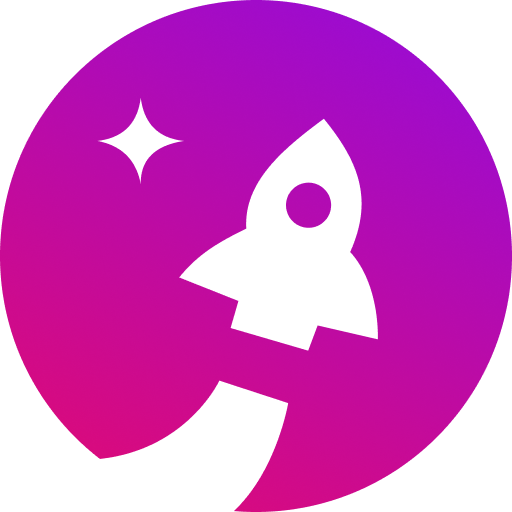
## 📝 Lizenz
Copyright © 2019-heute [Starship-Mitwirkende](https://github.com/starship/starship/graphs/contributors).
Dieses Projekt ist [ISC](https://github.com/starship/starship/blob/master/LICENSE) lizenziert.


 **Der minimalistische, super schnelle und unendlich anpassbare Prompt für jede Shell!**
- **Schnell:** sie ist schnell – _sehr, sehr_ schnell! 🚀
- **Konfigurierbar:** konfiguriere jedes Detail der Prompt.
- **Universal:** funktioniert mit jeder Shell, auf jedem Betriebssystem.
- **Intelligent:** zeigt relevante Informationen auf einen Blick.
- **Funktionsreich:** unterstützt alle deine Lieblingswerkzeuge.
- **Einfach:** schnell zu installieren – Betriebsbereit in nur wenigen Minuten.
**Der minimalistische, super schnelle und unendlich anpassbare Prompt für jede Shell!**
- **Schnell:** sie ist schnell – _sehr, sehr_ schnell! 🚀
- **Konfigurierbar:** konfiguriere jedes Detail der Prompt.
- **Universal:** funktioniert mit jeder Shell, auf jedem Betriebssystem.
- **Intelligent:** zeigt relevante Informationen auf einen Blick.
- **Funktionsreich:** unterstützt alle deine Lieblingswerkzeuge.
- **Einfach:** schnell zu installieren – Betriebsbereit in nur wenigen Minuten.
![]()