






웹사이트
·
설치
·
설정













 **아무 셸에나 적용할 수 있는 간결하고, 매우 빠르며, 무한히 커스텀 가능한 프롬프트입니다!**
- ** 빠름:** 빠릅니다. – _정말_ 빠릅니다. 🚀
- ** 커스텀 가능:** 프롬프트의 모든 부분을 커스텀 할 수 있습니다.
- **범용적:** 어떤 셸 위에서도, 어떤 운영체제 위에서도 동작합니다.
- **지능적:** 관련 정보를 한눈에 보여줍니다.
- **다기능:** 원하는 모든 도구를 지원합니다.
- **쉬움:** 빠른 설치 - 몇 분만 투자하면 바로 사용할 수 있습니다.
**아무 셸에나 적용할 수 있는 간결하고, 매우 빠르며, 무한히 커스텀 가능한 프롬프트입니다!**
- ** 빠름:** 빠릅니다. – _정말_ 빠릅니다. 🚀
- ** 커스텀 가능:** 프롬프트의 모든 부분을 커스텀 할 수 있습니다.
- **범용적:** 어떤 셸 위에서도, 어떤 운영체제 위에서도 동작합니다.
- **지능적:** 관련 정보를 한눈에 보여줍니다.
- **다기능:** 원하는 모든 도구를 지원합니다.
- **쉬움:** 빠른 설치 - 몇 분만 투자하면 바로 사용할 수 있습니다.
Starship 문서 보기 ▶
## 🚀 설치
### 준비 사항
- 터미널에 [Nerd Font](https://www.nerdfonts.com/)가 설치되어 있고 사용 가능해야 합니다. (ex. [FiraCode Nerd Font](https://www.nerdfonts.com/font-downloads))
### 1단계. Starship 설치하기
아래의 목록 중 해당하는 운영체제를 골라 설치 지침을 확인하세요:
Android
다음 패키지 관리자 중 하나를 사용해 Starship 을 설치하세요:
| 리포지토리 | 설명 |
| --------------------------------------------------------------------------------- | ---------------------- |
| [Termux](https://github.com/termux/termux-packages/tree/master/packages/starship) | `pkg install starship` |
BSD
다음 패키지 관리자 중 하나를 사용해 Starship 을 설치하세요:
| 배포판 | 리포지토리 | 설명 |
| -------- | -------------------------------------------------------- | --------------------------------- |
| **_전체_** | **[crates.io](https://crates.io/crates/starship)** | `cargo install starship --locked` |
| FreeBSD | [FreshPorts](https://www.freshports.org/shells/starship) | `pkg install starship` |
| NetBSD | [pkgsrc](https://pkgsrc.se/shells/starship) | `pkgin install starship` |
Linux
사용중인 시스템에서 최신버전을 설치해주세요.
```sh
curl -sS https://starship.rs/install.sh | sh
```
다음의 패키지 관리자를 사용해서 Starship을 설치할 수도 있습니다.
| 배포판 | 리포지토리 | 설명 |
| ------------------ | -------------------------------------------------------------------------------------------- | ------------------------------------------------------------------------------ |
| **_전체_** | **[crates.io](https://crates.io/crates/starship)** | `cargo install starship --locked` |
| _전체_ | [conda-forge](https://anaconda.org/conda-forge/starship) | `conda install -c conda-forge starship` |
| _전체_ | [Linuxbrew](https://formulae.brew.sh/formula/starship) | `brew install starship` |
| Alpine Linux 3.13+ | [Alpine Linux 패키지](https://pkgs.alpinelinux.org/packages?name=starship) | `apk add starship` |
| Arch Linux | [Arch Linux Extra](https://archlinux.org/packages/extra/x86_64/starship) | `pacman -S starship` |
| CentOS 7+ | [Copr](https://copr.fedorainfracloud.org/coprs/atim/starship) | `dnf copr enable atim/starship`
`dnf install starship` |
| Gentoo | [Gentoo 패키지](https://packages.gentoo.org/packages/app-shells/starship) | `emerge app-shells/starship` |
| Manjaro | | `pacman -S starship` |
| NixOS | [nixpkgs](https://github.com/NixOS/nixpkgs/blob/master/pkgs/tools/misc/starship/default.nix) | `nix-env -iA nixpkgs.starship` |
| openSUSE | [OSS](https://software.opensuse.org/package/starship) | `zypper in starship` |
| Void Linux | [Void Linux 패키지](https://github.com/void-linux/void-packages/tree/master/srcpkgs/starship) | `xbps-install -S starship` |
macOS
사용중인 시스템에서 최신버전을 설치해주세요.
```sh
curl -sS https://starship.rs/install.sh | sh
```
다음의 패키지 관리자를 사용해서 Starship을 설치할 수도 있습니다.
| 리포지토리 | 설명 |
| -------------------------------------------------------- | --------------------------------------- |
| **[crates.io](https://crates.io/crates/starship)** | `cargo install starship --locked` |
| [conda-forge](https://anaconda.org/conda-forge/starship) | `conda install -c conda-forge starship` |
| [Homebrew](https://formulae.brew.sh/formula/starship) | `brew install starship` |
| [MacPorts](https://ports.macports.org/port/starship) | `port install starship` |
Windows
[releases 섹션](https://github.com/starship/starship/releases/latest)에서 MSI 인스톨러를 받아 실행하여 시스템에 맞는 최신 버전을 설치하세요.
다음 패키지 관리자 중 하나를 사용해 Starship 을 설치하세요:
| 리포지토리 | 설명 |
| -------------------------------------------------------------------------------------------- | --------------------------------------- |
| **[crates.io](https://crates.io/crates/starship)** | `cargo install starship --locked` |
| [Chocolatey](https://community.chocolatey.org/packages/starship) | `choco install starship` |
| [conda-forge](https://anaconda.org/conda-forge/starship) | `conda install -c conda-forge starship` |
| [Scoop](https://github.com/ScoopInstaller/Main/blob/master/bucket/starship.json) | `scoop install starship` |
| [winget](https://github.com/microsoft/winget-pkgs/tree/master/manifests/s/Starship/Starship) | `winget install --id Starship.Starship` |
### 2단계. 셸에 Starship 적용하기
Starship 적용을 위해 셸을 구성해야 합니다. 아래의 리스트 중에 해당하는 것을 고르세요:
Bash
`~/.bashrc`의 끝부분에 아래 라인을 추가:
```sh
eval "$(starship init bash)"
```
Cmd
Cmd를 이용하려면 [Clink](https://chrisant996.github.io/clink/clink.html) (v1.2.30+) 를 사용해야 합니다. `%LocalAppData%\clink\starship.lua` 경로에 파일을 만들고 아래 내용으로 채우세요:
```lua
load(io.popen('starship init cmd'):read("*a"))()
```
Elvish
`~/.elvish/rc.elv` 의 끝부분에 아래 라인을 추가:
```sh
eval (starship init elvish)
```
알림: Elvish v0.18 버전 이상에서만 지원됩니다.
Fish
`~/.config/fish/config.fish`의 끝부분에 아래 라인을 추가:
```fish
starship init fish | source
```
Ion
`~/.config/ion/initrc` 의 끝부분에 아래 라인을 추가:
```sh
eval $(starship init ion)
```
Nushell
다음 내용을 Nushell env 파일 (찾으려면 Nushell에서 `$nu.env-path` 실행) 마지막 부분에 추가하세요:
```sh
mkdir ~/.cache/starship
starship init nu | save -f ~/.cache/starship/init.nu
```
다음 내용을 Nushell 설정 파일 (찾으려면 Nushell에서 `$nu.config-path` 실행) 마지막 부분에 추가하세요:
```sh
use ~/.cache/starship/init.nu
```
알림: Nushell v0.78 버전 이상에서만 지원됩니다.
Powershell
다음 내용을 PowerShell 설정파일 (찾으려면 `$PROFILE` 실행) 마지막 부분에 추가하세요:
```powershell
Invoke-Expression (&starship init powershell)
```
Tcsh
`~/.tcshrc` 의 끝부분에 아래 라인을 추가:
```sh
eval `starship init tcsh`
```
Xonsh
`~/.xonshrc` 의 끝부분에 아래 라인을 추가:
```python
execx($(starship init xonsh))
```
Zsh
`~/.zshrc`의 끝부분에 아래 라인을 추가
```sh
eval "$(starship init zsh)"
```
### 3단계. Starship 설정하기
새로운 쉘 인스턴스를 시작하면 아름다운 새 쉘 프롬프트를 볼 수 있습니다. 기본 설정에 만족한다면, 즐기세요!
Starship을 추가로 커스터마이징 하고싶다면:
- **[Configuration](https://starship.rs/config/)** – 원하는대로 프롬프트를 수정할 수 있도록 Starship 설정을 배울 수 있습니다.
- **[Presets](https://starship.rs/presets/)** – 다른 사람들이 만들어둔 설정들을 보고 영감을 받을 수 있습니다.
## 🤝 기여하기
우리는 언제나 **기술 수준에 관계없이** 기여자를 찾고 있습니다! 프로젝트에 참여하고자 한다면, [good first issue](https://github.com/starship/starship/labels/🌱%20good%20first%20issue) 를 보내보세요.
영어 이외의 언어에 유창하시다면, 저희 문서를 다른 언어로 최신화하는 데 도움을 주시면 대단히 감사하겠습니다. 번역에 도움을 주고자 한다면, [Starship Crowdin](https://translate.starship.rs/) 에서 기여할 수 있습니다.
Starship에 기여하는데 관심이 있으시다면, [기여 가이드](https://github.com/starship/starship/blob/master/CONTRIBUTING.md)를 읽어주세요. 그리고 부담갖지 말고 [Discord 서버](https://discord.gg/8Jzqu3T) 에 들러 인사 한 마디 남겨보세요 👋
## 💭 영감받은 곳
Starship 을 만드는 데에 영감이 되었던 이전 작업들도 살펴보세요. 🙏
- **[denysdovhan/spaceship-prompt](https://github.com/denysdovhan/spaceship-prompt)** – 우주 비행사를 위한 ZSH 프롬프트.
- **[denysdovhan/robbyrussell-node](https://github.com/denysdovhan/robbyrussell-node)** – JavaScript로 작성된 크로스-쉘 robbyrussell 테마.
- **[reujab/silver](https://github.com/reujab/silver)** – 아이콘이 있는 커스텀 가능한 powerline 계열 크로스-쉘 프롬프트.
## ❤️ 스폰서
이 [프로젝트를 후원](https://github.com/sponsors/starship)하여 프로젝트를 지원해 주세요. 여러분의 웹사이트로 이동하는 링크가 걸린 이름 혹은 로고가 여기에 걸립니다.
## 🔒 Code Signing Policy
Free code signing provided by [SignPath.io](https://signpath.io), certificate by [SignPath Foundation](https://signpath.org).
Code Signing Roles:
- Reviewers: [Astronauts](https://github.com/orgs/starship/teams/astronauts)
- Approvers and Authors: [Mission Control](https://github.com/orgs/starship/teams/mission-control)
This program will not transfer any information to other networked systems unless specifically requested by the user or the person installing or operating it.
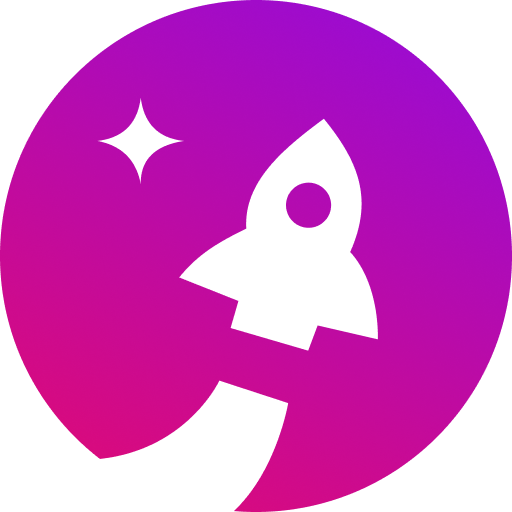
## 📝라이선스
Copyright © 2019-현재, [Starship 기여자](https://github.com/starship/starship/graphs/contributors).
이 프로젝트는 [ISC](https://github.com/starship/starship/blob/master/LICENSE) 라이선스입니다.


 **아무 셸에나 적용할 수 있는 간결하고, 매우 빠르며, 무한히 커스텀 가능한 프롬프트입니다!**
- ** 빠름:** 빠릅니다. – _정말_ 빠릅니다. 🚀
- ** 커스텀 가능:** 프롬프트의 모든 부분을 커스텀 할 수 있습니다.
- **범용적:** 어떤 셸 위에서도, 어떤 운영체제 위에서도 동작합니다.
- **지능적:** 관련 정보를 한눈에 보여줍니다.
- **다기능:** 원하는 모든 도구를 지원합니다.
- **쉬움:** 빠른 설치 - 몇 분만 투자하면 바로 사용할 수 있습니다.
## 🚀 설치
### 준비 사항
- 터미널에 [Nerd Font](https://www.nerdfonts.com/)가 설치되어 있고 사용 가능해야 합니다. (ex. [FiraCode Nerd Font](https://www.nerdfonts.com/font-downloads))
### 1단계. Starship 설치하기
아래의 목록 중 해당하는 운영체제를 골라 설치 지침을 확인하세요:
**아무 셸에나 적용할 수 있는 간결하고, 매우 빠르며, 무한히 커스텀 가능한 프롬프트입니다!**
- ** 빠름:** 빠릅니다. – _정말_ 빠릅니다. 🚀
- ** 커스텀 가능:** 프롬프트의 모든 부분을 커스텀 할 수 있습니다.
- **범용적:** 어떤 셸 위에서도, 어떤 운영체제 위에서도 동작합니다.
- **지능적:** 관련 정보를 한눈에 보여줍니다.
- **다기능:** 원하는 모든 도구를 지원합니다.
- **쉬움:** 빠른 설치 - 몇 분만 투자하면 바로 사용할 수 있습니다.
## 🚀 설치
### 준비 사항
- 터미널에 [Nerd Font](https://www.nerdfonts.com/)가 설치되어 있고 사용 가능해야 합니다. (ex. [FiraCode Nerd Font](https://www.nerdfonts.com/font-downloads))
### 1단계. Starship 설치하기
아래의 목록 중 해당하는 운영체제를 골라 설치 지침을 확인하세요:
![]()