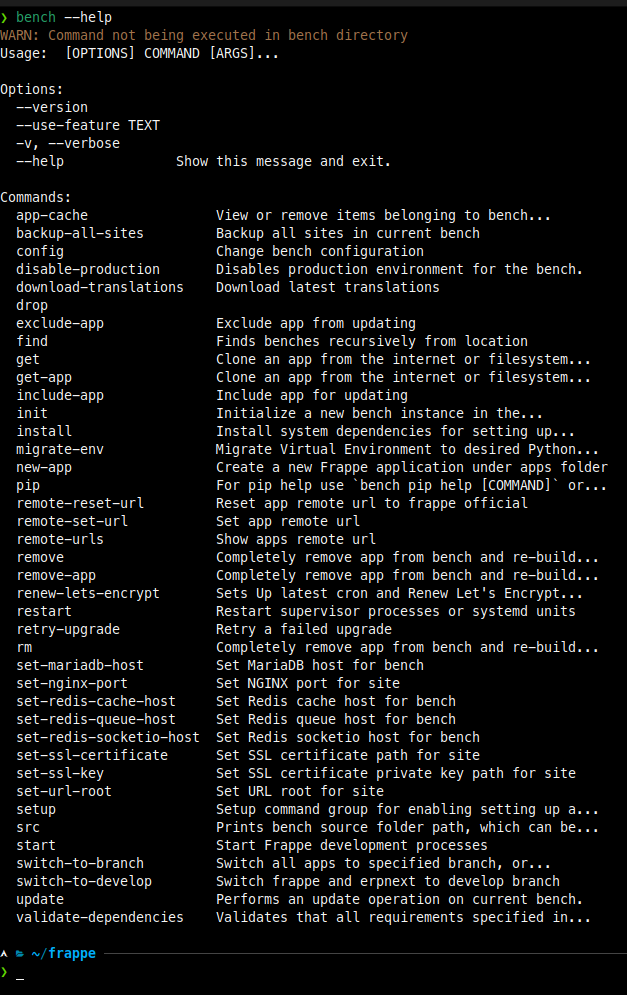Bench
Bench is a command-line utility that helps you to install, update, and manage multiple sites for Frappe applications on *nix systems for development and production.
Key features
Bench helps you set up and manage your frappe sites with ease. Here are some of the key features:
- Initializing a new bench to work on sites and apps
- Creating a new frappe site
- Creating and installing apps that can be used on the sites
- Managing frappe sites
- Managing site backups
Installation
A typical bench setup provides two types of environments — Development and Production.
The setup for each of these installations can be achieved in multiple ways:
We recommend using Docker Installation to setup a Production Environment. For Development, you may choose either of the two methods to setup an instance.
Otherwise, if you are looking to evaluate Frappe apps without the hassle of managing hosting yourself, you can try them on Frappe Cloud.
Containerized Installation
A Frappe instance can be setup and replicated easily using Docker. The officially supported Docker installation can be used to setup either of both Development and Production environments.
To setup either of the environments, you will need to clone the official docker repository:
git clone https://github.com/frappe/frappe_docker.git
A quick setup guide for both the environments can be found below. For more details, check out the Frappe Docker Repository.
Easy Install Script
The Easy Install script should get you going with a Frappe setup with minimal manual intervention and effort.
This script uses Docker with the Frappe Docker Repository and can be used for both Development setup and Production setup.
Setup
Download the Easy Install script and execute it:
wget https://raw.githubusercontent.com/frappe/bench/develop/easy-install.py
python3 easy-install.py deploy --email=user@domain.tld --sitename=subdomain.domain.tld --app=erpnext
This script will install docker on your system and will fetch the required containers, setup bench and a default ERPNext instance.
The script will generate MySQL root password and an Administrator password for the Frappe/ERPNext instance, which will then be saved under $HOME/passwords.txt of the user used to setup the instance.
It will also generate a new compose file under $HOME/<project-name>-compose.yml.
When the setup is complete, you will be able to access the system at http://<your-server-ip>, wherein you can use the Administrator password to login.
Arguments
Here are the arguments for the easy-install script
Build custom images
usage: easy-install.py build [-h] [-n PROJECT] [-i IMAGE] [-q] [-m HTTP_PORT] [-v VERSION] [-a APPS] [-s SITES] [-e EMAIL]
[-p] [-r FRAPPE_PATH] [-b FRAPPE_BRANCH] [-j APPS_JSON] [-t TAGS] [-c CONTAINERFILE]
[-y PYTHON_VERSION] [-d NODE_VERSION] [-x] [-u]
options:
-h, --help show this help message and exit
-n PROJECT, --project PROJECT
Project Name
-i IMAGE, --image IMAGE
Full Image Name
-q, --no-ssl No https
-m HTTP_PORT, --http-port HTTP_PORT
Http port in case of no-ssl
-v VERSION, --version VERSION
ERPNext version to install, defaults to latest stable
-a APPS, --app APPS list of app(s) to be installed
-s SITES, --sitename SITES
Site Name(s) for your production bench
-e EMAIL, --email EMAIL
Add email for the SSL.
-p, --push Push the built image to registry
-r FRAPPE_PATH, --frappe-path FRAPPE_PATH
Frappe Repository to use, default: https://github.com/frappe/frappe
-b FRAPPE_BRANCH, --frappe-branch FRAPPE_BRANCH
Frappe branch to use, default: version-15
-j APPS_JSON, --apps-json APPS_JSON
Path to apps json, default: frappe_docker/development/apps-example.json
-t TAGS, --tag TAGS Full Image Name(s), default: custom-apps:latest
-c CONTAINERFILE, --containerfile CONTAINERFILE
Path to Containerfile: images/layered/Containerfile
-y PYTHON_VERSION, --python-version PYTHON_VERSION
Python Version, default: 3.11.6
-d NODE_VERSION, --node-version NODE_VERSION
NodeJS Version, default: 18.18.2
-x, --deploy Deploy after build
-u, --upgrade Upgrade after build
Deploy using compose
usage: easy-install.py deploy [-h] [-n PROJECT] [-i IMAGE] [-q] [-m HTTP_PORT] [-v VERSION] [-a APPS] [-s SITES] [-e EMAIL]
options:
-h, --help show this help message and exit
-n PROJECT, --project PROJECT
Project Name
-i IMAGE, --image IMAGE
Full Image Name
-q, --no-ssl No https
-m HTTP_PORT, --http-port HTTP_PORT
Http port in case of no-ssl
-v VERSION, --version VERSION
ERPNext version to install, defaults to latest stable
-a APPS, --app APPS list of app(s) to be installed
-s SITES, --sitename SITES
Site Name(s) for your production bench
-e EMAIL, --email EMAIL
Add email for the SSL.
Upgrade existing project
usage: easy-install.py upgrade [-h] [-n PROJECT] [-i IMAGE] [-q] [-m HTTP_PORT] [-v VERSION]
options:
-h, --help show this help message and exit
-n PROJECT, --project PROJECT
Project Name
-i IMAGE, --image IMAGE
Full Image Name
-q, --no-ssl No https
-m HTTP_PORT, --http-port HTTP_PORT
Http port in case of no-ssl
-v VERSION, --version VERSION
ERPNext or image version to install, defaults to latest stable
Development setup using compose
usage: easy-install.py develop [-h] [-n PROJECT]
options:
-h, --help show this help message and exit
-n PROJECT, --project PROJECT
Compose project name
Exec into existing project
usage: easy-install.py exec [-h] [-n PROJECT]
options:
-h, --help show this help message and exit
-n PROJECT, --project PROJECT
Project Name
To use custom apps, you need to create a json file with list of apps and pass it to build command.
Example apps.json
[
{
"url": "https://github.com/frappe/wiki.git",
"branch": "master"
}
]
Execute following command to build and deploy above apps:
$ python3 easy-install.py build \
--tag=ghcr.io/org/repo/custom-apps:latest \
--push \
--image=ghcr.io/org/repo/custom-apps \
--version=latest \
--deploy \
--project=actions_test \
--email=test@frappe.io \
--apps-json=apps.json \
--app=wiki
Note:
--tag, tag to set for built image, can be multiple.--push, push the built image.--image, the image to use when starting docker compose project.--version, the version to use when starting docker compose project.--app, app to install on site creation, can be multiple.--deploy, flag to deploy after build/push is complete--project=actions_test, name of the project, compose file with project name will be stored in user home directory.--email=test@frappe.io, valid email for letsencrypt certificate expiry notification.--apps-json, path to json file with list of apps to be added to bench.
Troubleshooting
In case the setup fails, the log file is saved under $HOME/easy-install.log. You may then
- Create an Issue in this repository with the log file attached.
Basic Usage
Note: Apart from bench init, all other bench commands are expected to be run in the respective bench directory.
-
Create a new bench:
$ bench init [bench-name] -
Add a site under current bench:
$ bench new-site [site-name]-
Optional: If the database for the site does not reside on localhost or listens on a custom port, you can use the flags
--db-hostto set a custom host and/or--db-portto set a custom port.$ bench new-site [site-name] --db-host [custom-db-host-ip] --db-port [custom-db-port]
-
-
Download and add applications to bench:
$ bench get-app [app-name] [app-link] -
Install apps on a particular site
$ bench --site [site-name] install-app [app-name] -
Start bench (only for development)
$ bench start -
Show bench help:
$ bench --help
For more in-depth information on commands and their usage, follow Commands and Usage. As for a consolidated list of bench commands, check out Bench Usage.
Custom Bench Commands
If you wish to extend the capabilities of bench with your own custom Frappe Application, you may follow Adding Custom Bench Commands.
Guides
- Configuring HTTPS
- Using Let's Encrypt to setup HTTPS
- Diagnosing the Scheduler
- Change Hostname
- Manual Setup
- Setup Production
- Setup Multitenancy
- Stopping Production
Resources
Development
To contribute and develop on the bench CLI tool, clone this repo and create an editable install. In editable mode, you may get the following warning everytime you run a bench command:
WARN: bench is installed in editable mode!
This is not the recommended mode of installation for production. Instead, install the package from PyPI with: `pip install frappe-bench`
Clone and install
git clone https://github.com/frappe/bench ~/bench-repo
pip install -e ~/bench-repo
bench src
This should display $HOME/bench-repo
To clear up the editable install and delete the corresponding egg file from the python path:
# Delete bench installed in editable install
rm -r $(find ~ -name '*.egg-info')
pip uninstall frappe-bench
Then you can install the latest from PyPI
pip install -U frappe-bench
To confirm the switch, check the output of bench src. It should change from something like $HOME/bench-repo to /usr/local/lib/python3.12/dist-packages and stop the editable install warnings from getting triggered at every command.
Releases
Bench's version information can be accessed via bench.VERSION in the package's init.py file. Ever since the v5.0 release, we've started publishing releases on GitHub, and PyPI.
Learn and connect
Contribute
To contribute to this project, please review the Contribution Guidelines for detailed instructions. Make sure to follow our Code of Conduct to keep the community welcoming and respectful.
Security
The Frappe team and community prioritize security. If you discover a security issue, please report it via our Security Report Form. Your responsible disclosure helps keep Frappe and its users safe. We'll do our best to respond quickly and keep you informed throughout the process. For guidelines on reporting, check out our Reporting Guidelines, and review our Logo and Trademark Policy for branding information.