This is a one-click install of [Open edX](https://openedx.org), both for production and local development, inside docker containers. As a bonus, this also builds a mobile Android app for your platform.
Yes :) When running `make all`, you will be asked some questions about the configuration of your Open edX platform. Then, all the components for a functional Open edX platform will be downloaded and assembled to and you will have both an LMS and a CMS running behind a web server on port 80, ready for production. You should be able to access your platform at the address you gave during the configuration phase.
To be honest, I really don't like 1-click installs :-p They tend to hide much of the important details. So I strongly recommend you read the more detailed instructions below to understand what is going on exactly and to troubleshoot potential issues. Also, instructions are given to setup a local development environment.
This might seem too simple to be true, but there's no magic -- just good packaging of already existing Open edX code. The code for building the Docker images is 100% available and fits in less than 1000 lines of code, in this repository.
Some optional features may be activated or deactivated during the interactive configuration step. These features change configuration files (during the `configure` step) as well as make targets.
By activating this feature, a free SSL/TLS certificate from the [Let's Encrypt](https://letsencrypt.org/) certificate authority will be created for your platform. With this feature, **your platform will no longer be accessible in HTTP**. Calls to http urls will be redirected to https url.
The following DNS records must exist and point to your server:
LMS_HOST (e.g: myopenedx.com)
preview.LMS_HOST (e.g: preview.myopenedx.com)
CMS_HOST (e.g: studio.myopenedx.com)
Thus, **this feature will (probably) not work in development** because the DNS records will (probably) not point to your development machine.
To download the certificate manually, run:
make https-certificate
To renew the certificate, run this command once per month:
With [notes](https://edx.readthedocs.io/projects/open-edx-building-and-running-a-course/en/open-release-hawthorn.master/exercises_tools/notes.html?highlight=notes), students can annotate portions of the courseware.
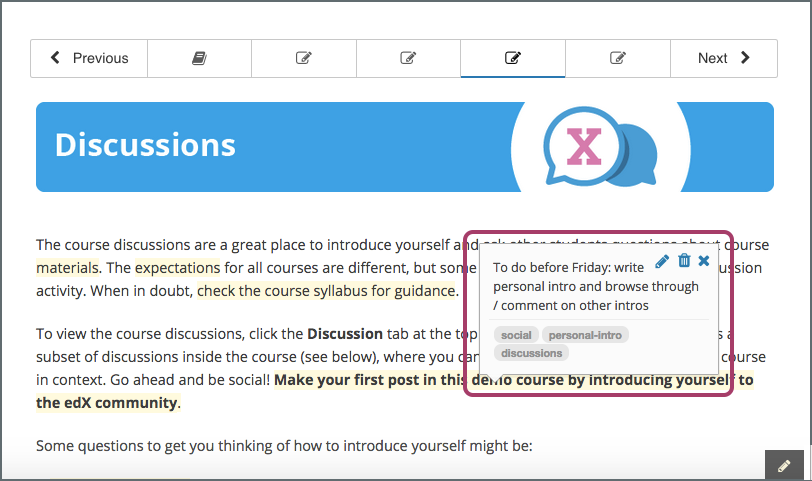
You should beware that the `notes.<LMS_HOST>` domain name should be activated and point to your server. For instance, if your LMS is hosted at [myopenedx.com](), the notes service should be found at [notes.myopenedx.com](). Student browsers will access this domain name to fetch their notes.
After launching your platfom, the web UI will be available at [http://portainer.localhost](http://portainer.localhost) and http://portainer.YOUR_LMS_HOST. You will be asked to define a password for the admin user. Then, select a "Local environment" to work on and hit "Connect". You're done! Select the "local" group to view all running containers. Amon many other things, you'll be able to view the logs for each container, which is really useful.
The Android app for your platform can be easily built in just one command:
make android
If all goes well, the debuggable APK for your platform should then be available in ./data/android. To obtain a release APK, you will need to obtain credentials from the app store and add them to `config/android/gradle.properties`. Then run:
make android-release
Building the Android app for an Open edX platform is currently labeled as a **beta feature** because it was not fully tested yet. In particular, there is no easy mechanism for overriding the edX assets in the mobile app. This is still a work-in-progress.
By default, the install script will collect some information about your install and send it to a private server. The only transmitted information are the LMS domain name and the ID of the install. To disable stats collection, define the following environment variable:
export DISABLE_STATS=1
If you decide to disable stats, please send me a message to tell me about your platform!
The only prerequisite for running this is a working docker install. You will need both docker and docker-compose. Follow the instructions from the official documentation:
Note that the production web server container will bind to port 80, so if you already have a web server running (Apache or Nginx, for instance), you should stop it.
You should be able to run Open edX on any platform that supports Docker and Python, including Mac OS and Windows. For now, only Ubuntu 16.04 was tested but we have no reason to believe the install would not work on a different OS.
At a minimum, the server running the containers should have 4 Gb of RAM; otherwise, the deployment procedure will crash during migrations (see the [troubleshooting](#troubleshooting) section).
This is the only non-automatic step in the install process. You will be asked various questions about your Open edX platform and appropriate configuration files will be generated. If you would like to automate this step then you should run `make configure` interactively once. After that, you will have a `config.json` file at the root of the repository. Just upload it to wherever you want to run Open edX and then run `make configure SILENT=1` instead of `make configure`. All values from `config.json` will be automatically loaded.
You will need to download the docker images from [Docker Hub](https://hub.docker.com/r/regis/openedx/). Depending on your bandwidth, this might take a long time. Minor image updates will be incremental, and thus much faster.
These commands should be run just once. They will create the required databases tables, apply database migrations and make sure that static assets, such as images, stylesheets and Javascript dependencies, can be served by the nginx container.
If migrations are stopped with a `Killed` message, this certainly means the docker containers don't have enough RAM. See the [troubleshooting](#troubleshooting) section.
This will launch the various docker containers required for your Open edX platform. The LMS and the Studio will then be reachable at the domain name you specified during the configuration step. You can also access them at [http://localhost](http://localhost) and [http://studio.localhost](http://studio.localhost).
In addition to running Open edX in production, you can use the docker containers for local development. This means you can hack on Open edX without setting up a Virtual Machine. Essentially, this replaces the devstack provided by edX.
All development commands will then automatically mount your local repo. For instance, you can add a `import pdb; pdb.set_trace()` breakpoint anywhere in your code and run:
Note: containers are built on the Hawthorn release. If you are working on a different version of Open edX, you will have to rebuild the images with the right `EDX_PLATFORM_VERSION` argument. You may also want to change the `EDX_PLATFORM_REPOSITORY` argument to point to your own fork of edx-platform.
With a customised edx-platform repo, you must be careful to have settings that are compatible with the docker environment. You are encouraged to copy the `universal.development` settings files to our own repo:
Assets building and collecting is made more difficult by the fact that development settings are [incorrectly loaded in Hawthorn](https://github.com/edx/edx-platform/pull/18430/files). This should be fixed in the next Open edX release. Meanwhile, do not run `paver update_assets` while in development mode. When working locally on a theme, build assets by running in the container:
This command will take quite some time to run. You can speed up this process by running only part of the full build. Run `openedx-assets -h` for more information.
The LMS and the CMS all run from the `openedx` docker image. The base image is downloaded from [Docker Hub](https://hub.docker.com/r/regis/openedx/) when we run `make update` (or `make all`). But you can also customise and build the image yourself. The base image is built with:
make build-openedx
The following sections describe how to modify various aspects of the docker image. After you have built your own image, you can run it as usual:
make run
### Custom themes
Comprehensive theming is enabled by default. Put your themes in `openedx/themes`:
Finally, follow the [Open edX documentation to enable your themes](https://edx.readthedocs.io/projects/edx-installing-configuring-and-running/en/latest/configuration/changing_appearance/theming/enable_themes.html#apply-a-theme-to-a-site).
To install xblocks from a private repository that requires authentication, you must first clone the repository inside the `openedx/requirements` folder on the host:
You may want to run your own flavor of edx-platform instead of the [official version](https://github.com/edx/edx-platform/). To do so, you will have to re-build the openedx image with the proper environment variables pointing to your repository and version:
EDX_PLATFORM_REPOSITORY=https://mygitrepo/edx-platform.git EDX_PLATFORM_VERSION=my-tag-or-branch make build-openedx
You can then restart the services which will now be running your forked version of edx-platform:
make restart-openedx
Note that your release must be a fork of Hawthorn in order to work. Otherwise, you may have important compatibility issues with other services.
This is for people who have an account on [hub.docker.com](https://hub.docker.com) or a private image registry. You can build your image and push it to your repo. Then add the following content to the `.env` file:
Your own image will be used next time you run `make run`.
Note that the `make build` and `make push` command will no longer work as you expect and that you are responsible for building and pushing the image yourself.
### "Cannot start service nginx: driver failed programming external connectivity"
The containerized Nginx needs to listen to ports 80 and 443 on the host. If there is already a webserver, such as Apache or Nginx, running on the host, the nginx container will not be able to start. There are two solutions:
1. Stop Apache or Nginx on the host:
sudo systemctl stop apache2
sudo systemctl stop nginx
However, you might now want to do that if you need a webserver for running non-Open edX related applications. In such cases...
2. Run the nginx container on different ports: you can create a `.env` file in the `openedx-docker` directory in which you indicate different ports. For instance:
cat .env
NGINX_HTTP_PORT=81
NGINX_HTTPS_PORT=444
In this example, the nginx container ports would be mapped to 81 and 444, instead of 80 and 443.
You should note that with the latter solution, it is your responsibility to configure the webserver on the host as a proxy to the nginx container. See [this](https://github.com/regisb/openedx-docker/issues/69#issuecomment-425916825) for http, and [this](https://github.com/regisb/openedx-docker/issues/90#issuecomment-437687294) for https.
The LMS and CMS containers require at least 4 GB RAM, in particular to run the Open edX SQL migrations. On Docker for Mac, by default, containers are allocated at most 2 GB of RAM. On Mac OS, if the `make all` command dies after displaying "Running migrations", you most probably need to increase the allocated RAM. [Follow these instructions from the official Docker documentation](https://docs.docker.com/docker-for-mac/#advanced).
This might occur when you run a `paver` command. `/dev/null` eats the actual error, so you will have to run the command manually. Run `make lms` (or `make cms`) to open a bash session and then:
Of course, you should replace `development` with your own settings. The error produced should help you better understand what is happening.
### `ValueError: Unable to configure handler 'local'`
ValueError: Unable to configure handler 'local': [Errno 2] No such file or directory
This will occur if you try to run a development environment without patching the LOGGING configuration, as indicated in the [development](#for-developers) section above. Maybe you correctly patched the development settings, but they are not taken into account? For instance, you might have correctly defined the `EDX_PLATFORM_SETTINGS` environment variable, but `paver` uses the `devstack` settings (which does not patch the LOGGING variable). This is because calling `paver lms --settings=development` or `paver cms --settings=development` ignores the `--settings` argument. Yes, it might be considered an edx-platform bug... Instead, you should run the `update_assets` and `runserver` commands, as explained above.
### "`TypeError: get_logger_config() got an unexpected keyword argument 'debug'`"
This might occur when you try to run the latest version of `edx-platform`, and not a version close to `gingko.master`. It is no longer necessary to patch the `LOGGING` configuration in the latest `edx-platform` releases, as indicated in the [development](#for-developers) section above, so you should remove the call to `get_logger_config` altogether from your development settings.
### The chosen default language does not display properly
By default, Open edX comes with a [very limited set](https://github.com/edx/edx-platform/blob/master/conf/locale/config.yaml) of translation/localization files. To complement these languages, we add locales from the [openedx-i18n project](https://github.com/regisb/openedx-i18n/blob/master/edx-platform/locale/config-extra.yaml). But not all supported locales are downloaded. In some cases, the chosen default language will not display properly because if was not packaged in either edx-platform or openedx-i18n. If you feel like your language should be packaged, please [open an issue on the openedx-i18n project](https://github.com/regisb/openedx-i18n/issues).
This project is the follow-up of my work on an [install from scratch of Open edX](https://github.com/regisb/openedx-install). It does not rely on any hack or complex deployment script. In particular, we do not use the Open edX [Ansible deployment playbooks](https://github.com/edx/configuration/). That means that the folks at edX.org are *not* responsible for troubleshooting issues of this project. Please don't bother Ned ;-)
Those extra services were considered low priority while developing this project. However, most of them should not be too hard to add to a standard install. If you need one or more of these services, feel free to let me know by opening an issue.
Pull requests will be happily examined! However, we should be careful to keep the project lean and simple: both to use and to modify. Optional features should not make the user experience more complex. Instead, documentation on how to add the feature is preferred.