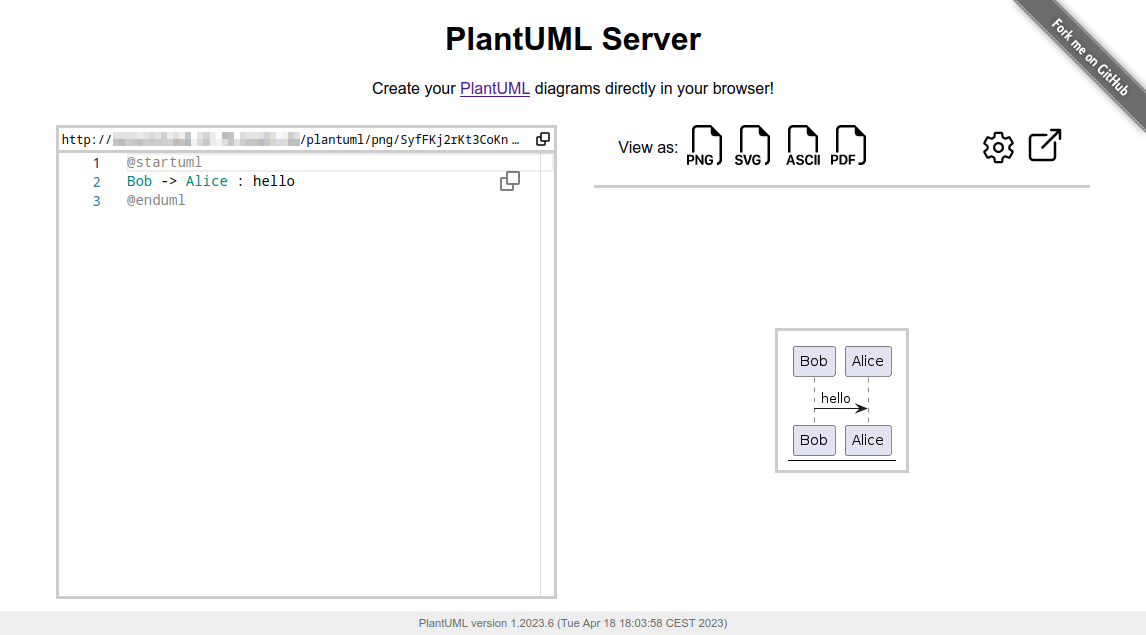This will change the Graphviz behaviour inside the docker container.
Until now it was always a fixed Graphviz version inside the Dockerfile.
With these changes the docker container will always use the latest Graphviz release if the version was not manually set via the docker build argument `GRAPHVIZ_VERSION`.
If not set as build arg fetch latest version of Graphviz based on their release name by default.
An alternative would be to use `tag_name`.
Also, to avoid the overhead of getting all kinds of relase data, GitLabs GraphQL interface could be used.
```bash
curl -s \
-H "Content-Type:application/json" \
-d '{"query": "{project(fullPath:\"graphviz/graphviz\"){releases(first:5,sort:RELEASED_AT_DESC){nodes{name}}}}"}' \
"https://gitlab.com/api/graphql" \
| jq -r '.data.project.releases.nodes[].name' | sort -V -r | head -n 1
```
In GraphQL the alternative to `name` would be `tagName`.
PlantUML Server
PlantUML Server is a web application to generate UML diagrams on-the-fly.
PlantUML is not affected by the log4j vulnerability.
More examples and features about the Web UI can be found in docs/WebUI.
To know more about PlantUML, please visit https://plantuml.com.
Requirements
- jre/jdk 11 or above
- apache maven 3.0.2 or above
Recommendations
- Jetty 11 or above
- Tomcat 10 or above
How to run the server
Just run:
mvn jetty:run
The server is now listening to http://localhost:8080/plantuml. In this way the server is run on an embedded jetty server.
You can specify the port at which it runs:
mvn jetty:run -Djetty.http.port=9999
How to run the server with Docker
You can run Plantuml with jetty or tomcat container
docker run -d -p 8080:8080 plantuml/plantuml-server:jetty
docker run -d -p 8080:8080 plantuml/plantuml-server:tomcat
The server is now listening to http://localhost:8080.
Read-only container
The jetty container supports read-only files system, you can run the read-only mode with:
docker run -d -p 8080:8080 --read-only -v /tmp/jetty plantuml/plantuml-server:jetty
This makes the container compatible with more restricted environment such as OpenShift, just make sure you mount a volume (can be ephemeral) on /tmp/jetty.
Change base URL
To run plantuml using different base url, change the docker-compose.yml file:
environment:
- BASE_URL=plantuml
And run docker-compose up. This will start a modified version of the image using the base url /plantuml, e.g. http://localhost:8080/plantuml
How to set PlantUML options
You can apply some option to your PlantUML server with environment variable.
If you run the directly the jar:
# NOTE: jetty-runner is deprecated.
# build war file and jetty-runner
mvn package
# start directly
# java $JVM_ARGS -jar jetty-runner.jar $JETTY_ARGS
java -jar target/dependency/jetty-runner.jar --config src/main/config/jetty.xml --port 9999 --path /plantuml target/plantuml.war
# see help for more possible options
java -jar target/dependency/jetty-runner.jar --help
Note: --config src/main/config/jetty.xml is only necessary if you need support for empty path segments in URLs (e.g. for the old proxy)
Alternatively, start over maven and pass the option with -D flag
mvn jetty:run -D THE_ENV_VARIABLE=THE_ENV_VALUE -Djetty.http.port=9999
If you use docker, you can use the -e flag:
docker run -d -p 9999:8080 -e THE_ENV_VARIABLE=THE_ENV_VALUE plantuml/plantuml-server:jetty
You can set all the following variables:
BASE_URL- PlantUML Base URL path
- Default value:
ROOT
PLANTUML_CONFIG_FILE- Local path to a PlantUML configuration file (identical to the
-configflag on the CLI) - Default value:
null
- Local path to a PlantUML configuration file (identical to the
PLANTUML_LIMIT_SIZE- Limits image width and height
- Default value:
4096
PLANTUML_STATS- Set it to
onto enable statistics report - Default value:
off
- Set it to
HTTP_AUTHORIZATION- when calling the
proxyendpoint, the value ofHTTP_AUTHORIZATIONwill be used to set the HTTP Authorization header - Default value:
null
- when calling the
HTTP_PROXY_READ_TIMEOUT- when calling the
proxyendpoint, the value ofHTTP_PROXY_READ_TIMEOUTwill be the connection read timeout in milliseconds - Default value:
10000(10 seconds)
- when calling the
ALLOW_PLANTUML_INCLUDE- Enables
!includeprocessing which can read files from the server into diagrams. Files are read relative to the current working directory. - Default value:
false
- Enables
Alternate: How to build your docker image
This method uses maven to run the application. That requires internet connectivity. So, you can use following command to create a self-contained docker image that will "just work".
docker image build -f Dockerfile.jetty -t plantuml-server:local .
docker run -d -p 8080:8080 plantuml-server:local
The server is now listening to http://localhost:8080.
You may specify the port in -p Docker command line argument.
How to generate the war
To build the war, just run:
mvn package
at the root directory of the project to produce plantuml.war in the target/ directory.
NOTE: If you want that the generated war includes the apache-jsp artifact run:
mvn package -Dapache-jsp.scope=compile
If you want to generate the war with java 8 as target just remove the src/test directory and use pom.jdk8.xml.
rm -rf src/test
mvn package -f pom.jdk8.xml [-Dapache-jsp.scope=compile]
Use with reverse-proxy
It is possible to use PlantUML with a reverse proxy.
You can find this and other examples here.