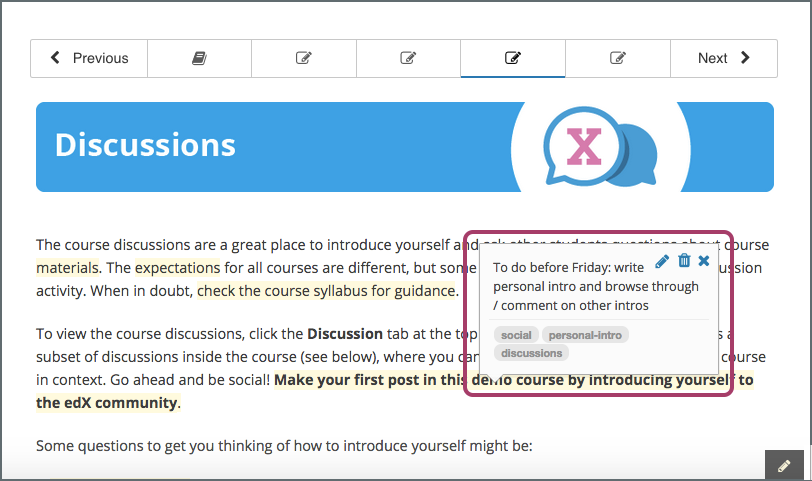16 KiB
Open edX 1-click install for everyone
This is a one-click install of Open edX, both for production and local development, inside docker containers. As a bonus, this also builds a mobile Android app for your platform.
Getting started
git clone https://github.com/regisb/openedx-docker
cd openedx-docker/
make all
That's it?
Yes :) When running make all, you will be asked some questions about the configuration of your Open edX platform. Then, all the components for a functional Open edX platform will be downloaded and assembled to and you will have both an LMS and a CMS running behind a web server on port 80, ready for production. You should be able to access your platform at the address you gave during the configuration phase.
All of this without touching your host environment! You don't even need root access.
To be honest, I really don't like 1-click installs :-p They tend to hide much of the important details. So I strongly recommend you read the more detailed instructions below to understand what is going on exactly and to troubleshoot potential issues. Also, instructions are given to setup a local development environment.
This might seem too simple to be true, but there's no magic -- just good packaging of already existing Open edX code. The code for building the Docker images is 100% available and fits in less than 1000 lines of code, in this repository.
Optional features
Some optional features may be activated by defining ACTIVATE_* environment variables on the host. These features change configuration files (during the configure step) as well as make targets. For instance, to add SSL/TLS certificates, run:
ACTIVATE_HTTPS=1 make all
Technically, the ACTIVATE_* environment variables are only required during make configure. After that, they will be automatically loaded from config/Makefile.env.
SSL/TLS certificates for HTTPS access (ACTIVATE_HTTPS)
By activating this feature, a free SSL/TLS certificate from the Let's Encrypt certificate authority will be created for your platform. With this feature, your platform will no longer be accessible in HTTP. Calls to http urls will be redirected to https url.
The following DNS records must exist and point to your server:
LMS_HOST (e.g: myopenedx.com)
preview.LMS_HOST (e.g: preview.myopenedx.com)
CMS_HOST (e.g: studio.myopenedx.com)
Thus, this feature will (probably) not work in development because the DNS records will (probably) not point to your development machine.
To download the certificate manually, run:
make https-certificate
To renew the certificate, run this command once per month:
make https-certificate-renew
Student notes (ACTIVATE_NOTES)
With notes, students can annotate portions of the courseware.
You should beware that the notes.<LMS_HOST> domain name should be activated and point to your server. For instance, if your LMS is hosted at myopenedx.com, the notes service should be found at notes.myopenedx.com. Student browsers will access this domain name to fetch their notes.
Xqueue (ACTIVATE_XQUEUE)
Xqueue is for grading problems with external services. If you don't know what it is, you probably don't need it.
Note: in previous releases of openedx-docker, xqueue was run for all platforms. It is now an optional feature.
Docker container web UI with Portainer (ACTIVATE_PORTAINER)
Portainer is a web UI for managing docker containers. It lets you view your entire Open edX platform at a glace. Try it! It's really cool.
After launching your platfom, the web UI will be available at http://portainer.localhost and http://portainer.YOUR_LMS_HOST. You will be asked to define a password for the admin user. Then, select a "Local environment" to work on and hit "Connect". You're done! Select the "local" group to view all running containers. Amon many other things, you'll be able to view the logs for each container, which is really useful.
Android app (beta)
The Android app for your platform can be easily built in just one command:
make android
If all goes well, the debuggable APK for your platform should then be available in ./data/android. To obtain a release APK, you will need to obtain credentials from the app store and add them to config/android/gradle.properties. Then run:
make android-release
Building the Android app for an Open edX platform is currently labeled as a beta feature because it was not fully tested yet. In particular, there is no easy mechanism for overriding the edX assets in the mobile app. This is still a work-in-progress.
Stats
By default, the install script will collect some information about your install and send it to a private server. The only transmitted information are the LMS domain name and the ID of the install. If you do not wish to transmit these informations, set the environment variable DISABLE_STATS=1. But if you do that, please send me a message to tell me about your platform!
Requirements
The only prerequisite for running this is a working docker install. You will need both docker and docker-compose. Follow the instructions from the official documentation:
Note that the production web server container will bind to port 80, so if you already have a web server running (Apache or Nginx, for instance), you should stop it.
You should be able to run Open edX on any platform that supports Docker and Python, including Mac OS and Windows. For now, only Ubuntu 16.04 was tested but we have no reason to believe the install would not work on a different OS.
At a minimum, the server running the containers should have 4 Gb of RAM; otherwise, the deployment procedure will crash during migrations (see the troubleshooting section).
Also, the host running the containers should be a 64 bit platform. (images are not built for i386 systems)
Step-by-step install
Configure
make configure
This is the only non-automatic step in the install process. You will be asked various questions about your Open edX platform and appropriate configuration files will be generated. If you would like to automate this step then you should run make configure interactively once. After that, you will have a config.json file at the root of the repository. Just upload it to wherever you want to run Open edX and then run make configure SILENT=1 instead of make configure. All values from config.json will be automatically loaded.
Download
make update
You will need to download the docker images from Docker Hub. Depending on your bandwidth, this might take a long time. Minor image updates will be incremental, and thus much faster.
Database creation, migrations and collection of static assets
make databases
make assets
These commands should be run just once. They will create the required databases tables, apply database migrations and generate static assets, such as images, stylesheets and Javascript dependencies.
If migrations are stopped with a Killed message, this certainly means the docker containers don't have enough RAM. See the troubleshooting section.
Running Open edX
make run
This will launch the various docker containers required for your Open edX platform. The LMS and the Studio will then be reachable at the domain name you specified during the configuration step. You can also access them at http://localhost and http://studio.localhost.
Additional commands
All available commands can be listed by running:
make help
Creating a new user with staff and admin rights
You will most certainly need to create a user to administer the platform. Just run:
make create-staff-user USERNAME=yourusername EMAIL=user@email.com
You will asked to set the user password interactively.
Importing the demo course
On a fresh install, your platform will not have a single course. To import the Open edX demo course, run:
make import-demo-course
Daemonizing
In production, you will probably want to daemonize the services. Instead of make run, run:
make daemonize
And then, to stop all services:
make stop
Updating the course search index
The course search index can be updated with:
make reindex-courses
Run this command periodically to ensure that course search results are always up-to-date.
Logging
To view the logs from all containers use the docker-compose logs command:
docker-compose logs -f
To view the logs from just one container, for instance the web server:
docker-compose logs -f nginx
The last commands produce the logs since the creation of the containers, which can be a lot. Similar to a tail -f, you can run:
docker-compose logs --tail=0 -f
Debugging
Open a bash shell in the lms or the cms:
make lms
make cms
Open a python shell in the lms or the cms:
make lms-python
make cms-python
For developers
In addition to running Open edX in production, you can use the docker containers for local development. This means you can hack on Open edX without setting up a Virtual Machine. Essentially, this replaces the devstack provided by edX.
(Note: containers are built on the Hawthorn release. If you are working on a different version of Open edX, you will have to rebuild the images with a different EDX_PLATFORM_VERSION argument. You may also want to change the EDX_PLATFORM_REPOSITORY argument to point to your own fork of edx-platform.)
Standard devstack
Define development settings (on the host):
export EDX_PLATFORM_SETTINGS=universal.development
Then open an LMS shell:
make lms
You can then collect assets and run a local web server, as usual:
paver update_assets lms --settings=universal.development
./manage.py lms runserver 0.0.0.0:8000
Custom devstack
If you have one, you can point to a local version of edx-platform on your host machine:
export EDX_PLATFORM_PATH=/path/to/your/edx-platform
Note that you should use an absolute path here, not a relative path (e.g: /path/to/edx-platform and not ../edx-platform).
Point to your settings file:
export EDX_PLATFORM_SETTINGS=mysettings.py
In this example, you should have a mysettings.py file in edx-platform/lms/envs and edx-platform/cms/envs. Development settings file for docker are a bit different from stock devstack settings. For valid development settings files, check config/openedx/universal/lms/development.py and config/openedx/universal/cms/development.py
You are ready to go! Run:
make lms
Or:
make cms
This will open a shell in the LMS (or CMS) container. You can then run just any command you are used to. For example, install node requirements, collect assets and run a local server:
npm install
paver update_assets lms --settings=mysettings
./manage.py lms runserver 0.0.0.0:8000
Maintainers
The images are built, tagged and uploaded to Docker Hub in one command:
make dockerhub
Troubleshooting
Help! Your containers are eating all my RAM/CPU/CHEESE
You can identify which containers are consuming most resources by running:
docker stats
"Running migrations... Killed!"
The LMS and CMS containers require at least 4 GB RAM, in particular to run the Open edX SQL migrations. On Docker for Mac, by default, containers are allocated at most 2 GB of RAM. On Mac OS, if the make all command dies after displaying "Running migrations", you most probably need to increase the allocated RAM. Follow these instructions from the official Docker documentation.
Build failed running pavelib.servers.lms: Subprocess return code: 1
python manage.py lms --settings=development print_setting STATIC_ROOT 2>/dev/null
...
Build failed running pavelib.servers.lms: Subprocess return code: 1`"
This might occur when you run a paver command. /dev/null eats the actual error, so you will have to run the command manually. Run make lms (or make cms) to open a bash session and then:
python manage.py lms --settings=development print_setting STATIC_ROOT
Of course, you should replace development with your own settings. The error produced should help you better understand what is happening.
ValueError: Unable to configure handler 'local'
ValueError: Unable to configure handler 'local': [Errno 2] No such file or directory
This will occur if you try to run a development environment without patching the LOGGING configuration, as indicated in the development section above. Maybe you correctly patched the development settings, but they are not taken into account? For instance, you might have correctly defined the EDX_PLATFORM_SETTINGS environment variable, but paver uses the devstack settings (which does not patch the LOGGING variable). This is because calling paver lms --settings=development or paver cms --settings=development ignores the --settings argument. Yes, it might be considered an edx-platform bug... Instead, you should run the update_assets and runserver commands, as explained above.
"TypeError: get_logger_config() got an unexpected keyword argument 'debug'"
This might occur when you try to run the latest version of edx-platform, and not a version close to gingko.master. It is no longer necessary to patch the LOGGING configuration in the latest edx-platform releases, as indicated in the development section above, so you should remove the call to get_logger_config altogether from your development settings.
Disclaimers & Warnings
This project is the follow-up of my work on an install from scratch of Open edX. It does not rely on any hack or complex deployment script. In particular, we do not use the Open edX Ansible deployment playbooks. That means that the folks at edX.org are not responsible for troubleshooting issues of this project. Please don't bother Ned ;-)
Do you have a problem?
- Carefully read the README, and in particular the troubleshooting section
- Search for your problem among open and closed Github issues
- If necessary, open an issue on Github.
Known missing features: discovery service, ecommerce, analytics
Those extra services were considered low priority while developing this project. However, most of them should not be too hard to add to a standard install. If you need one or more of these services, feel free to let me know by opening an issue.
Contributing
Pull requests will be happily examined! However, we should be careful to keep the project lean and simple: both to use and to modify. Optional features should not make the user experience more complex. Instead, documentation on how to add the feature is preferred.
License
This work is licensed under the terms of the MIT License.