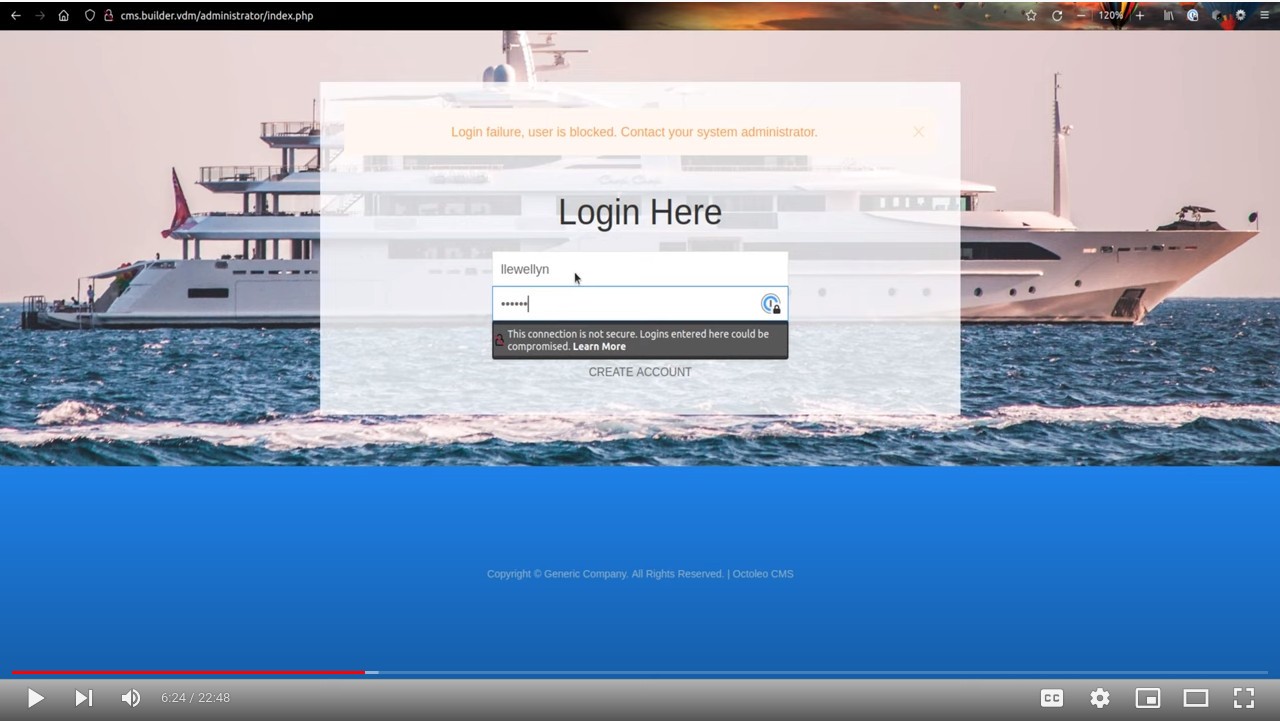Content Management System
Content Management of Pages in the Kumwe CMS
Tutorial
To install this CMS
- Import the SQL tables into your database found in /sql/install.sql
- Copy the /config.php.example file to /config.php
- Update the /config.php to reflect your CMS details
- Copy the /htaccess.txt file to /.htaccess
- Remove the /installation folder from you root directory
To install all composer libraries
- Make sure you have composer installed on your system.
- In your terminal go to the root folder of your Kumwe website where you will find the composer.json file.
- Run the following command
composer installto install all PHP packages.
To create an account
- Open [hostname:]/administrator
- Click on link that says [Create Account] FIRST account will get admin access, but there rest created will need admin approval
- Fill in your details [done]
To login to admin/staff area again
- Open [hostname:]/administrator
- Add you username and password
- Click login [done]
To add Items
Items get linked to menus and are the text of your pages
- Login to [hostname:]/administrator
- Click on items menu [hostname:]/administrator/index.php/items
- Here you can update, delete and create items
To add menus
Menus link to items, and mange the menus of your site
- Login to [hostname:]/administrator
- Click on menus menu [hostname:]/administrator/index.php/menus
- Here you can update, delete and create menus (pages) that link to items
To set site home page
Home page is the first page you see when you open your public website
- Inside the menu edit/create view [hostname:]/administrator/index.php/menu
- You can select one to be the home page
Just for fun... ((ewɘ))yn
License & Copyright
- Written by Llewellyn van der Merwe, March 2022
- Copyright (C) 2022. All Rights Reserved
- License GNU/GPL Version 2
Languages
PHP
77.8%
Twig
19.8%
HTML
2.4%