mirror of
https://github.com/Llewellynvdm/nativefier.git
synced 2024-06-06 22:40:47 +00:00
When setting a media key (play, pause, next/previous track) as global shortcut in Mac OS 10.14+, accessibility permissions must be given to the app for it to work (see https://www.electronjs.org/docs/api/global-shortcut?q=MediaPlayPause#globalshortcutregisteraccelerator-callback). This PR will accomplish the following on generated app launch: - Check if global shortcuts are being setup - Check if the host OS is Mac OS - Check if the global shortcuts were one of the media keys - If the above are true, check if the app has accessibility permissions - If the app does not have the accessibility permissions it will ask the user if they would like to be prompted for these permissions, and then ask Mac OS to prompt for accessibility permissions. ~~As well, a new command line flag is added (`--no-accessibility-prompt`) to preventatively suppress these prompts if desired.~~ Screenshots of the new behavior: 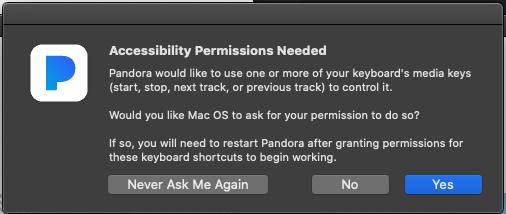 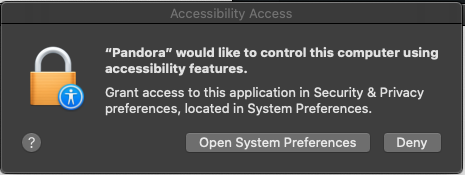 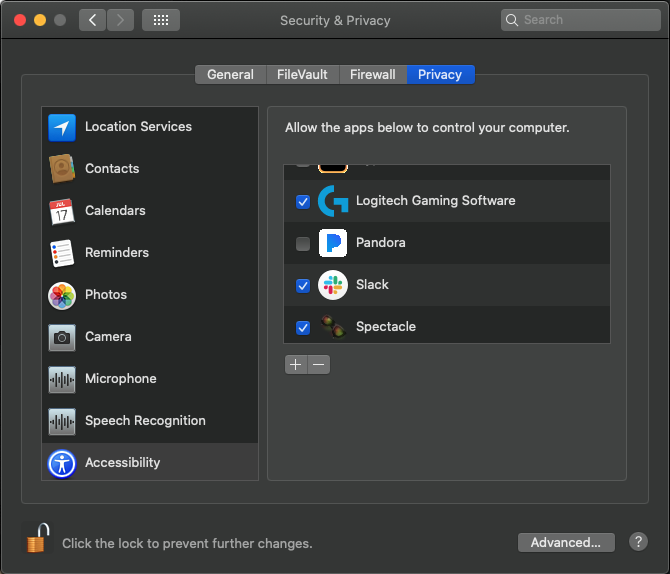 Co-authored-by: Ronan Jouchet <ronan@jouchet.fr>
2.0 KiB
2.0 KiB
Development Guide
Setup
First, clone the project:
git clone https://github.com/nativefier/nativefier.git
cd nativefier
Install dependencies (for both the CLI and the Electron app):
npm install
The above npm install will build automatically (through the prepare hook).
When you need to re-build Nativefier,
npm run build
Set up a symbolic link so that running nativefier calls your dev version with your changes:
npm link
which nativefier
# -> Should return a path, e.g. /home/youruser/.node_modules/lib/node_modules/nativefier
# If not, be sure your `npm_config_prefix` env var is set and in your `PATH`
After doing so, you can run Nativefier with your test parameters:
nativefier --your-awesome-new-flag 'https://your-test-site.com'
Then run your nativefier app through the command line too (to see logs & errors):
# Under Linux
./your-test-site-linux-x64/your-test-site
# Under Windows
your-test-site-win32-x64/your-test-site.exe
# Under macOS
./YourTestSite-darwin-x64/YourTestSite.app/Contents/MacOS/YourTestSite --verbose
Linting & formatting
Nativefier uses Prettier, which will shout at you for not formatting code exactly like it expects. This guarantees a homogenous style, but is painful to do manually. Do yourself a favor and install a Prettier plugin for your editor.
Tests
- To run all tests,
npm t - To run only unit tests,
npm run test:unit - To run only integration tests,
npm run test:integration - Logging is suppressed by default in tests, to avoid polluting Jest output.
To get debug logs,
npm run test:withlogor set theLOGLEVELenv. var. - For a good live experience, open two terminal panes/tabs running code/tests watchers:
- Run a TSC watcher:
npm run build:watch - Run a Jest unit tests watcher:
npm run test:watch
- Run a TSC watcher:
- Alternatively, you can run both test processes in the same terminal by running:
npm run watch